|
Size: 2229
Comment:
|
← Revision 48 as of 2022-04-22 14:17:40 ⇥
Size: 2915
Comment:
|
| Deletions are marked like this. | Additions are marked like this. |
| Line 1: | Line 1: |
| #rev 2020-09-09 adjordje #rev 2018-10-01 adjordje |
|
| Line 5: | Line 7: |
| == Push/ Cloud Version == | == == To install OSX Drivers please visit following Website: https://unlimited.ethz.ch/pages/viewpage.action?pageId=36244544 1. Under '''ETH Printers (all printers)''', you will see the download link ETH Printers.pkg. Download it by click it. 2. Install the Software. 3. You will find the Software by searching for '''ETH Printers''' {{attachment:downloadlink.PNG|downloadlink|width=470 height=891}} === Push/ Cloud Version === |
| Line 10: | Line 26: |
| 1. If you select "Follow me", you can specify the queue. Choose "card-ethz" Queue. | 1. Open the '''ETH Printers''' Tool |
| Line 12: | Line 28: |
| 2. Click "Add printer" and wait until the installation has finished. | 2. Choose '''card-ethz''' or if you are a Student the '''card-stud''' Queue. In Case you have a HP Printer, then install the '''card-eth'''. {{attachment:tool2.PNG|Tool_2|width=771.5 height=270}} |
| Line 17: | Line 35: |
| == Pull Installation == | === Pull Installation === |
| Line 21: | Line 40: |
| 1. Download the right Drivers. Please choose by the Operating System Version you are using: | '''IMPORTANT''': You will need your NETHZ Credentials. If you can not remember your NETHZ Password, try to log on https://password.ethz.ch. If the login worked, then remember them you will need them for the Printer installation. |
| Line 23: | Line 43: |
| [[attachment:ETH_Printers_and_Drivers_1.0.6_EN.dmg.zip|For Apple OSX 10.8 and newer: ETH_Printers_and_Drivers_1.0.6_EN.dmg.zip]] [[attachment:ETH_Printers_and_Drivers_1.0.6_Lion_EN.dmg.zip|For Apple OSX 10.7 and later: ETH_Printers_and_Drivers_1.0.6_Lion_EN.dmg.zip]] 2. Install it 3. Open the Program '''ETH Printers''' 4. Under '''Specific printer''' choose the building where the printer is located. Then all available printers from that building should be shown. Choose the a printer. If you can not find the printer, please press the button '''Update printers list''' and wait for the refresh to complete. 5. When you found the printer press '''Add printer''' 6. The printer should be shown under System Preferences/Printers & Scanners |
1. Open the '''ETH Printers''' Tool. |
| Line 38: | Line 46: |
| == Push/ Cloud Version using www.print.ethz.ch == | 2. Choose the Printer you want to install |
| Line 40: | Line 48: |
| Using the Push/Cloud Version without installing something, use the Website www.print.ethz.ch | {{attachment:tool1.PNG|Tool_1|width=771.5 height=270}} |
| Line 44: | Line 55: |
| === Error 1: Waiting for Authentication === | === Error 1: "Waiting for Authentication" or "Authentication Error" === |
| Line 47: | Line 58: |
| The old password is stored in the keychain. 1. Open the application `Keychain.app` 2. Search the entry containing the name of the printer queue which showed the error, i.e. `p-etz-h-60` 3. Change the password directly in the keychain entry |
|
| Line 48: | Line 63: |
| There are two possibility to fix this Problem: | === Error 2: It is just printing Black and White === |
| Line 50: | Line 65: |
| 1. Open the Keychain, search for the '''pia01.ethz.ch''' entry and change the stored Password. | If you printouts are getting printed only in Black and White, then your standard settings have been changed. |
| Line 52: | Line 67: |
| 2. Open the Keychain, search for the '''pia01.ethz.ch''' entry and '''delete''' it. Delete all installed pia Printers and then reinstall them! | * Open a File you want to print. * Then press '''Command + P''' the printing menu opens. * Then you will the menu as shown on the picture. Under '''Presets''', choose '''Save Current Settings as Preset...''' {{attachment:3.1.png|Picture 1|width=500 height=300}} * Then choose as shown on the picture '''Printer Features''' {{attachment:1.1.png|Picture 1|width=500 height=300}} * Then change under '''Color Mode''' the settings to '''color'''. {{attachment:2.1.png|Picture 1|width=500 height=300}} Your prints out should be printed now in color again. |
Contents
Apple Clients
To install OSX Drivers please visit following Website: https://unlimited.ethz.ch/pages/viewpage.action?pageId=36244544
Under ETH Printers (all printers), you will see the download link ETH Printers.pkg. Download it by click it.
- Install the Software.
You will find the Software by searching for ETH Printers
Push/ Cloud Version
This Instruction describes to print your Document at any Nashuatec Printer located at the ETH (doesn't matter which Building.) Please try to only use the Push /Cloud Version. It creates less Paper waste.
Open the ETH Printers Tool
Choose card-ethz or if you are a Student the card-stud Queue. In Case you have a HP Printer, then install the card-eth.
- You will now have a printer for the cloud printing system. You can go to any PIA printer and release your print job(s) using your ETH ID card.
Pull Installation
For Apple Clients which to install the printer on their Mac Device and print direct to the printer (pull Version), please follow this Instruction:
IMPORTANT: You will need your NETHZ Credentials. If you can not remember your NETHZ Password, try to log on https://password.ethz.ch. If the login worked, then remember them you will need them for the Printer installation.
Open the ETH Printers Tool.
- Choose the Printer you want to install
Errors
Error 1: "Waiting for Authentication" or "Authentication Error"
If you change the NETHZ Password, you wont be able to print anymore. The old password is stored in the keychain.
Open the application Keychain.app
Search the entry containing the name of the printer queue which showed the error, i.e. p-etz-h-60
- Change the password directly in the keychain entry
Error 2: It is just printing Black and White
If you printouts are getting printed only in Black and White, then your standard settings have been changed.
- Open a File you want to print.
Then press Command + P the printing menu opens.
- Then you will the menu as shown on the picture.
Under Presets, choose Save Current Settings as Preset...
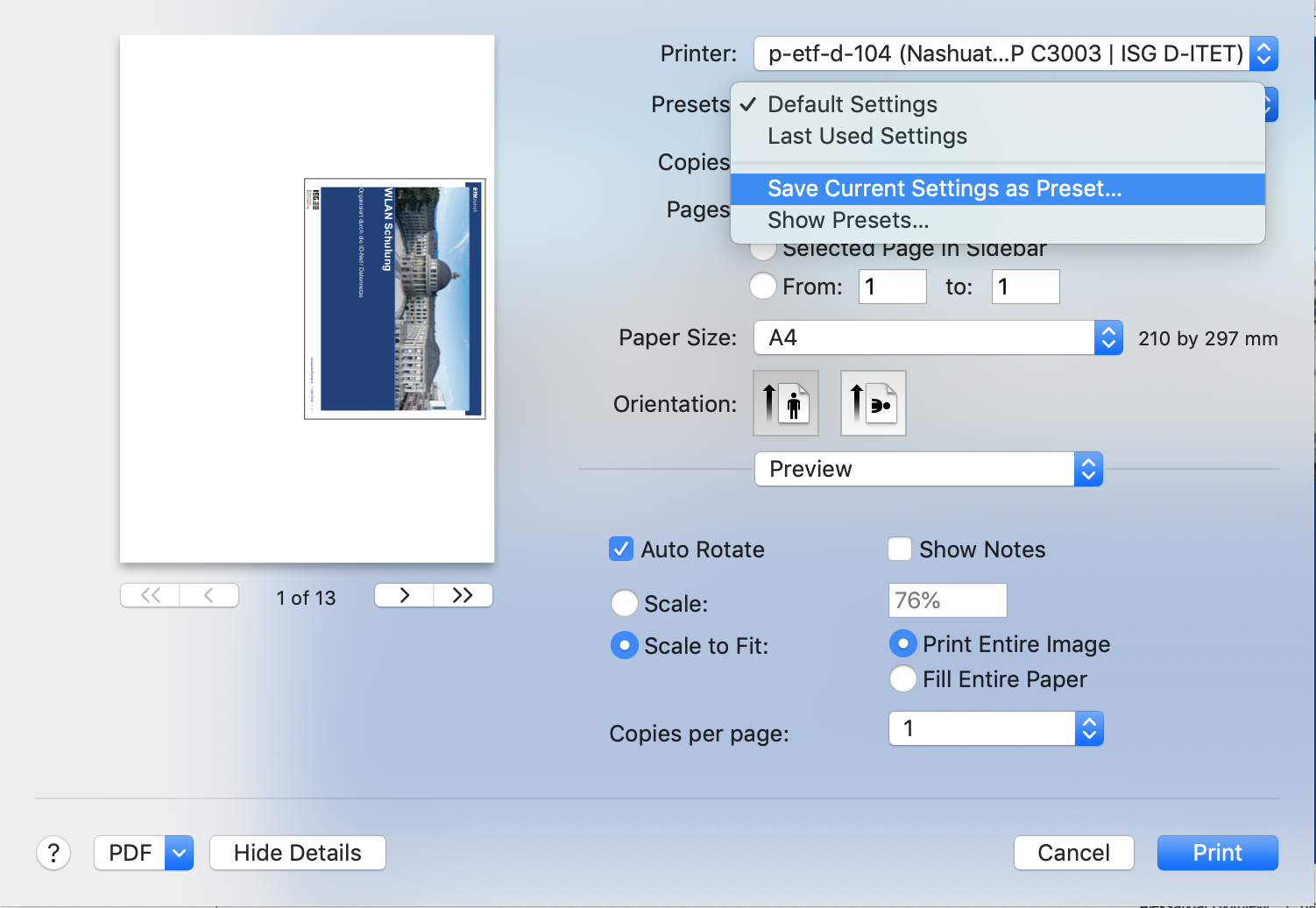
Then choose as shown on the picture Printer Features
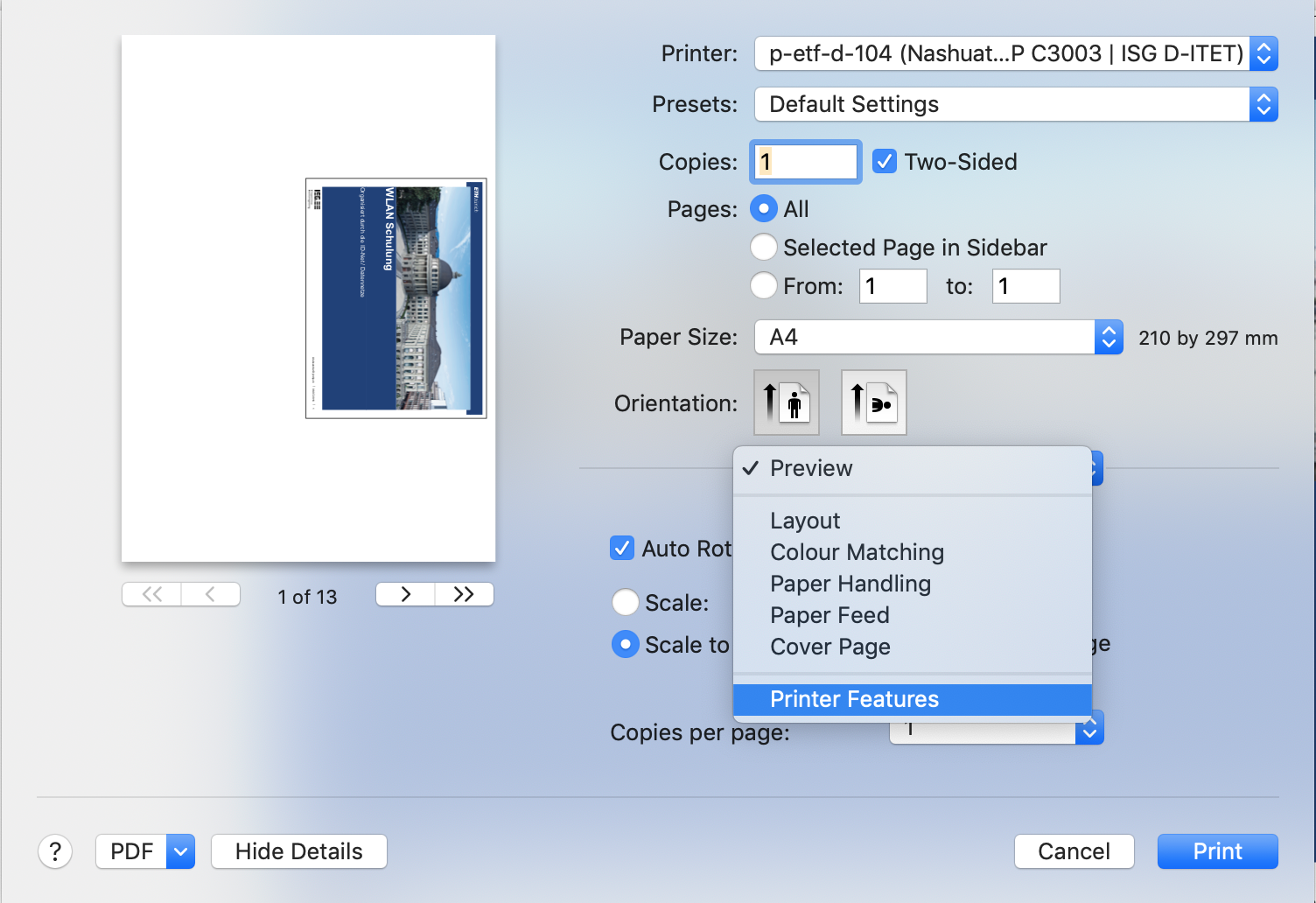
Then change under Color Mode the settings to color.
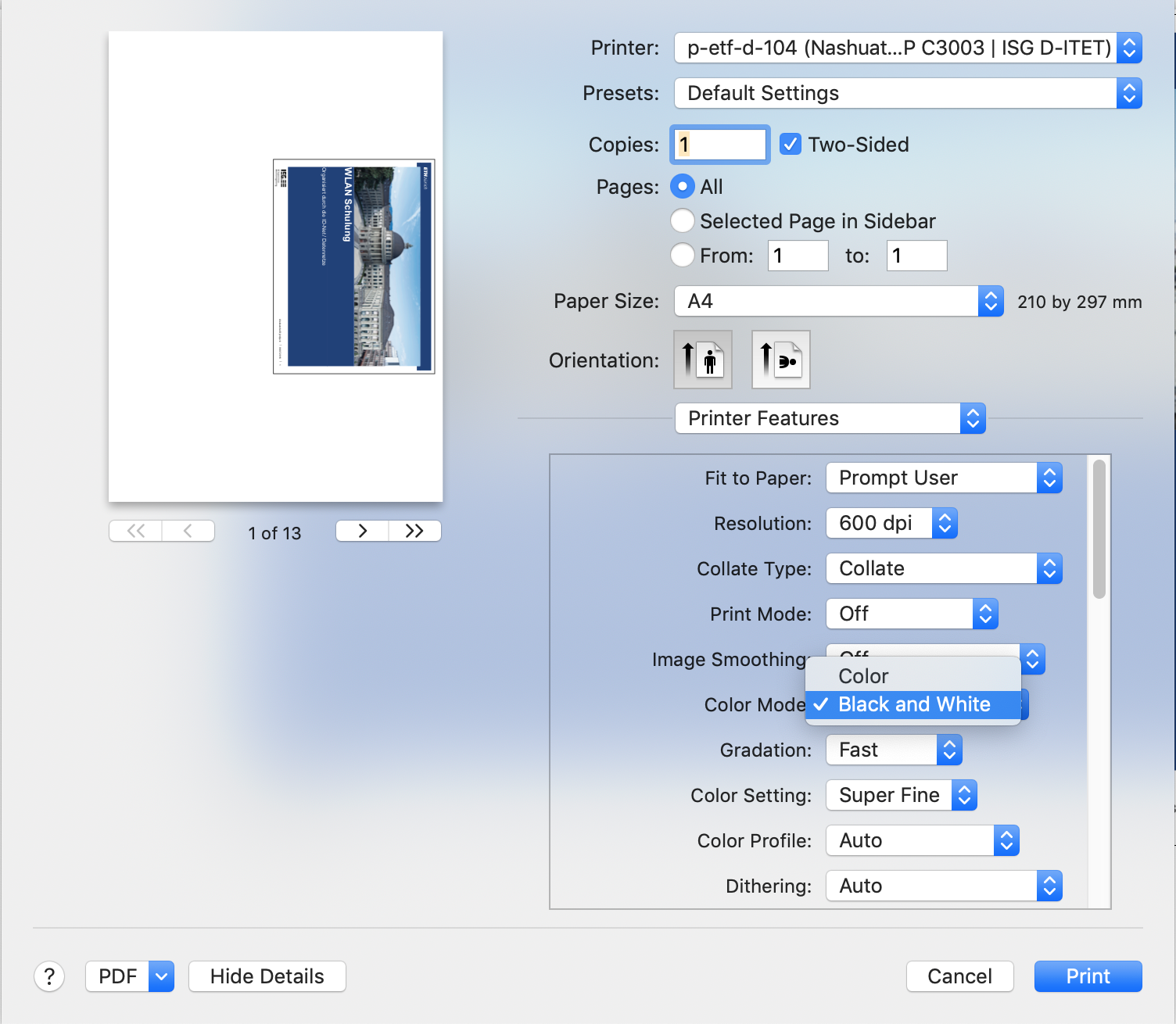
Your prints out should be printed now in color again.