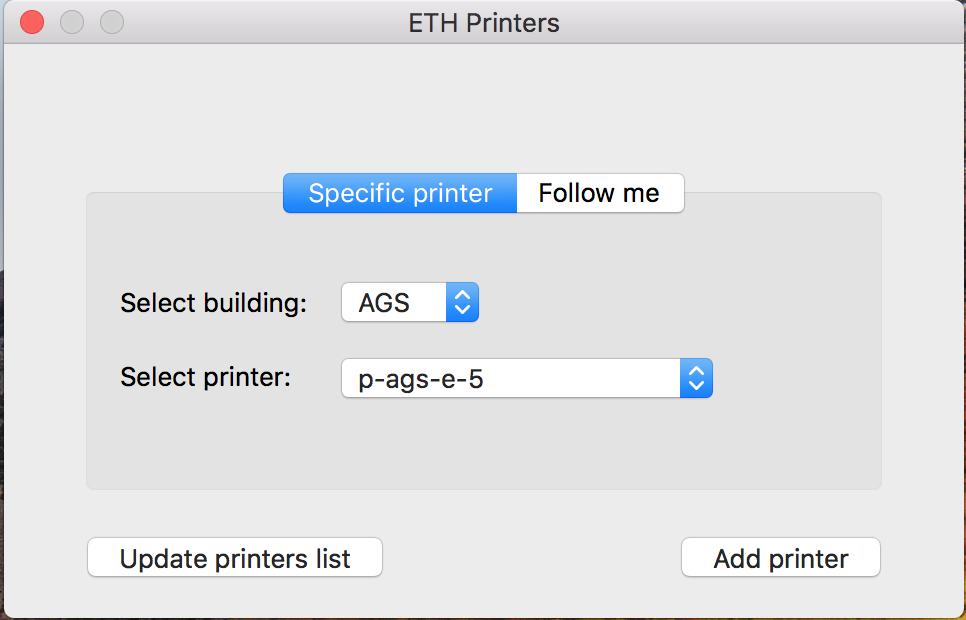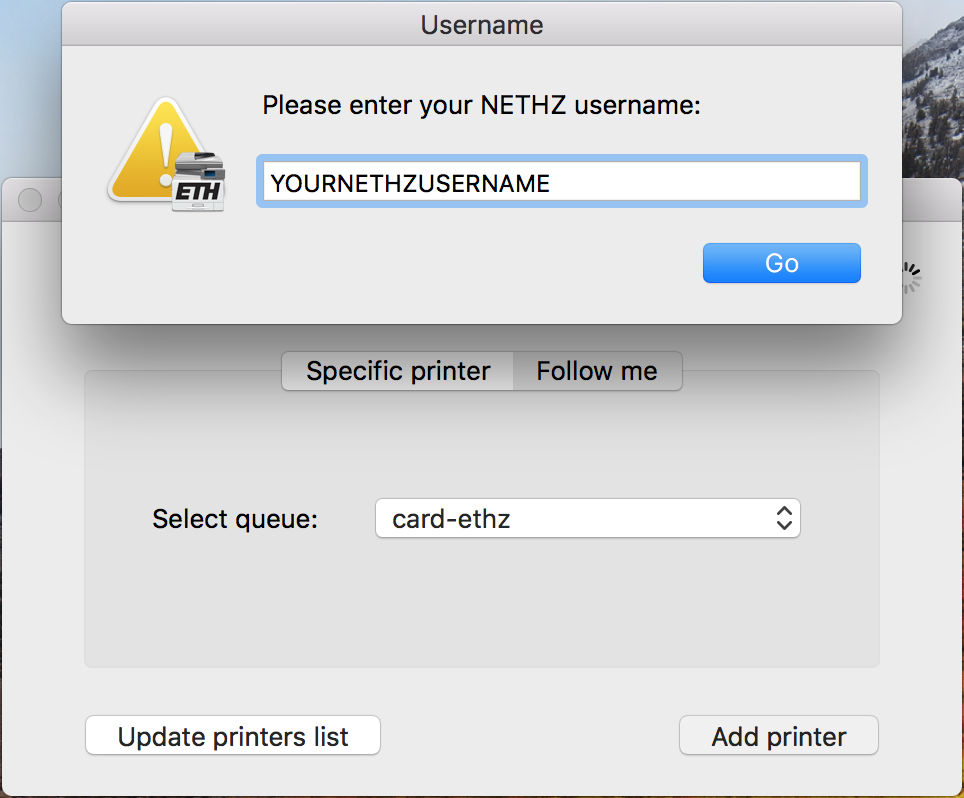|
Size: 2652
Comment:
|
Size: 2723
Comment:
|
| Deletions are marked like this. | Additions are marked like this. |
| Line 39: | Line 39: |
| {{attachment:3.png|width=5 height=5}} | {{attachment:3.png|width=5px height=5px}} |
| Line 43: | Line 43: |
| 6. You will be asked for your | 6. You will be asked for your Credentials again. Only {{attachment:5.png|width=5 height=5}} |
Contents
Apple Clients
Push/ Cloud Version
This Instruction describes to print your Document at any Nashuatec Printer located at the ETH (doesn't matter which Building.) Please try to only use the Push /Cloud Version. It creates less Paper waste.
- If you select "Follow me", you can specify the queue. Choose "card-ethz" Queue.
- Click "Add printer" and wait until the installation has finished.
- You will now have a printer for the cloud printing system. You can go to any PIA printer and release your print job(s) using your ETH ID card.
Pull Installation
For Apple Clients which to install the printer on their Mac Device and print direct to the printer (pull Version), please follow this Instruction:
- Download the right Drivers. Please choose by the Operating System Version you are using:
- Install it
Open the Program ETH Printers
Press the button Update printers list and wait for the refresh to complete.
- You will be asked for your credentials. Use your NETHZ Account Credentials with the beginning 'd\' Make sure to tick 'Remember this password in my keychain'
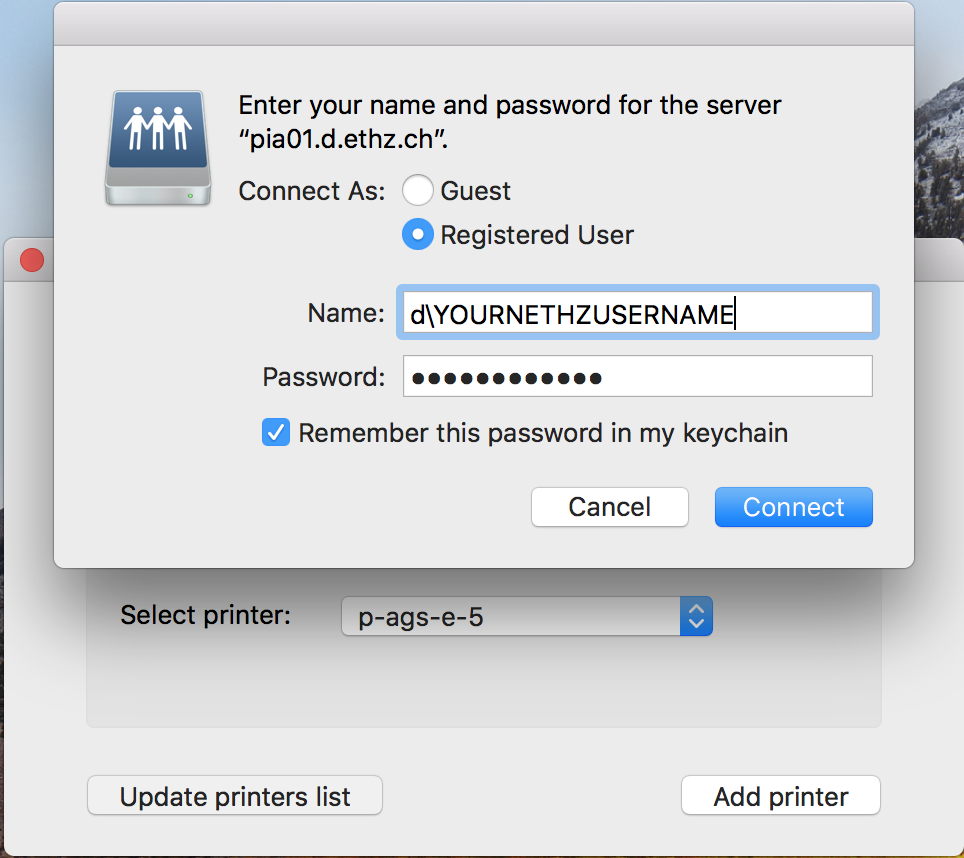
- You will be asked for your credentials. Use your NETHZ Account Credentials with the beginning 'd\' Make sure to tick 'Remember this password in my keychain'
Under Specific printer choose the building where the printer is located. Then all available printers from that building should be shown. Choose the a printer. If you can not find the printer, please
press the button Update printers list and wait for the refresh to complete.
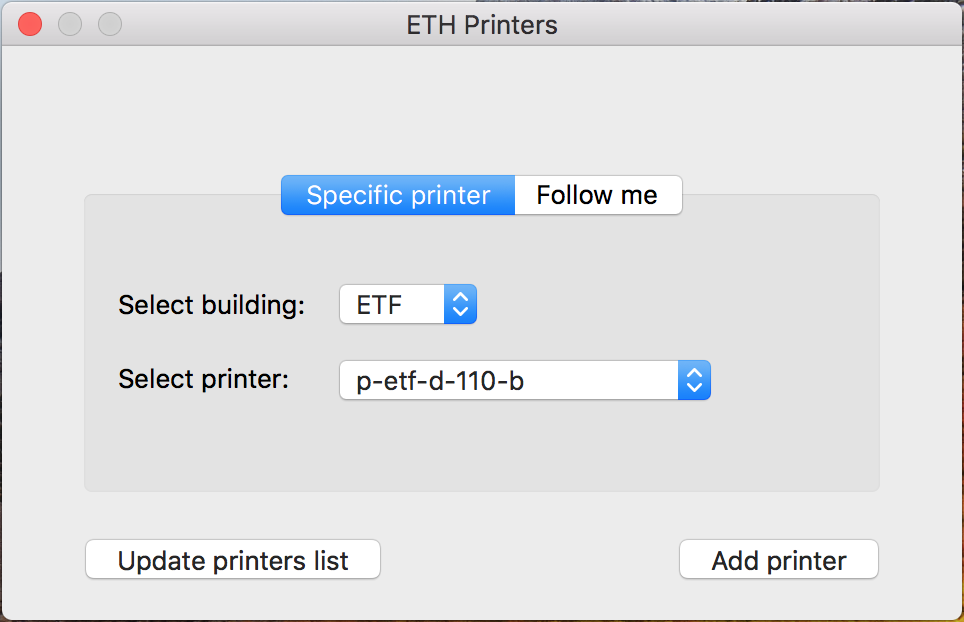
When you found the printer press Add printer
- You will be asked for your Credentials again. Only
The printer should be shown under System Preferences/Printers & Scanners
Push/ Cloud Version using www.print.ethz.ch
Using the Push/Cloud Version without installing something, use the Website www.print.ethz.ch
Errors
Error 1: Waiting for Authentication
If you change the NETHZ Password, you wont be able to print anymore.
There are two possibility to fix this Problem:
1. Open the Keychain, search for the pia01.ethz.ch entry and change the stored Password.
2. Open the Keychain, search for the pia01.ethz.ch entry and delete it. Delete all installed pia Printers and then reinstall them!