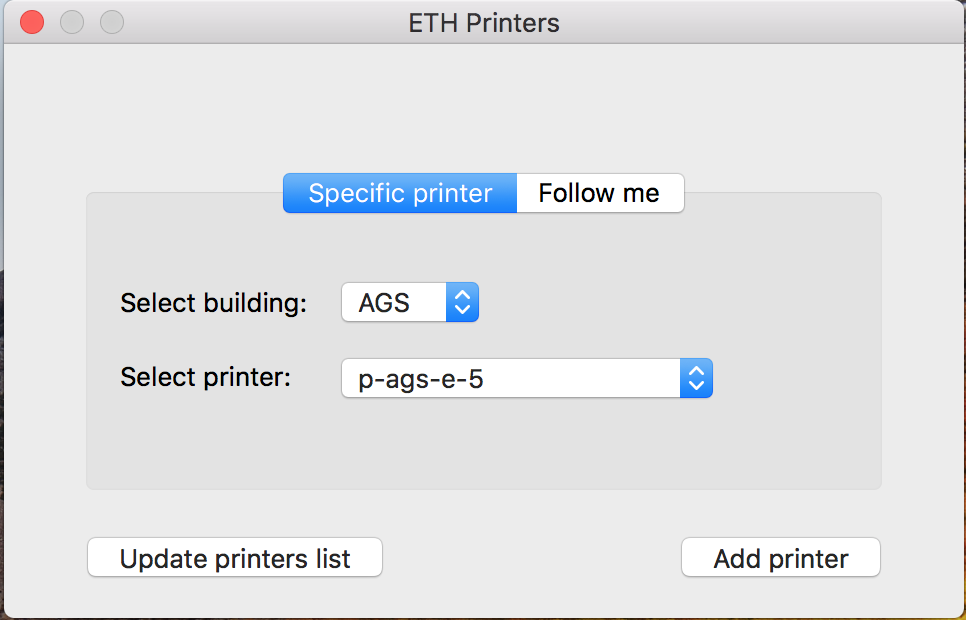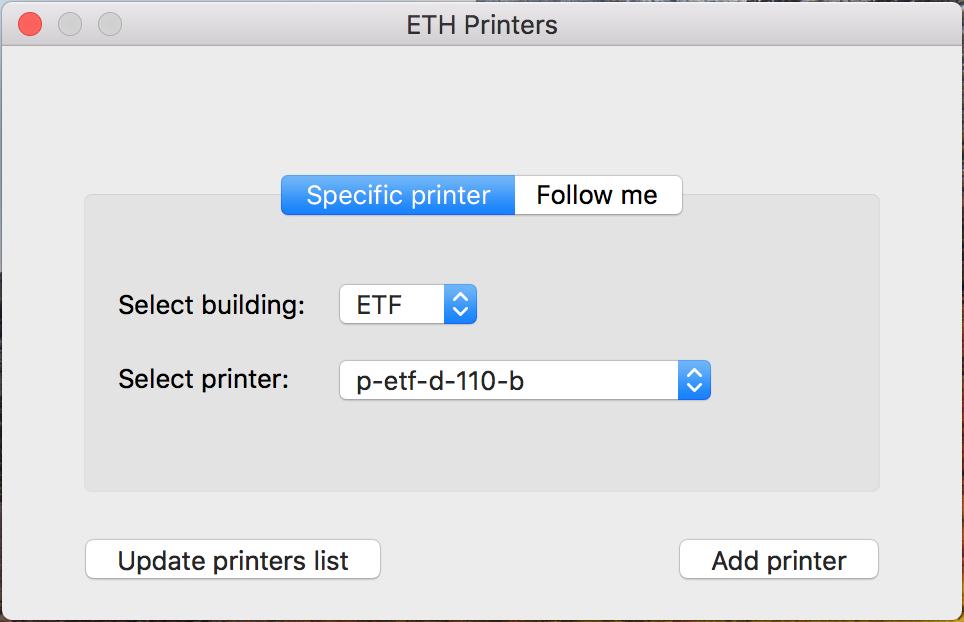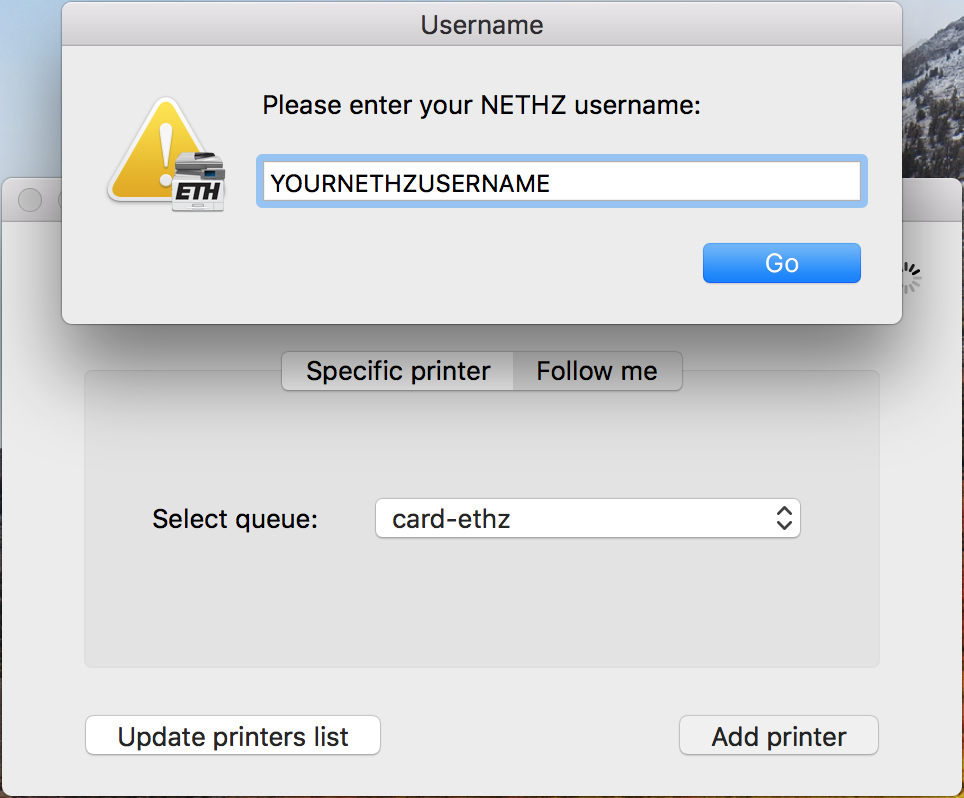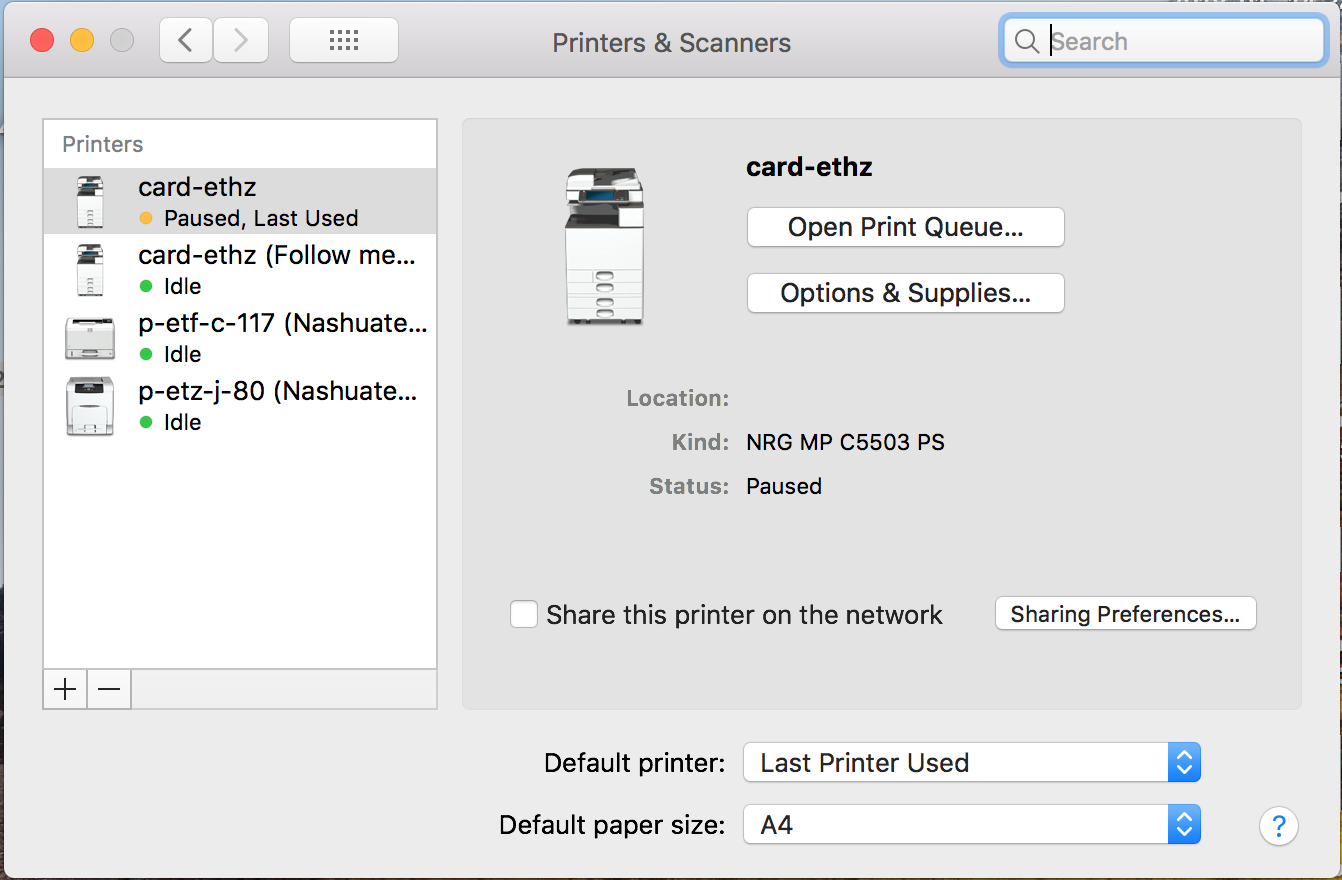|
Size: 3775
Comment:
|
Size: 3777
Comment:
|
| Deletions are marked like this. | Additions are marked like this. |
| Line 86: | Line 86: |
| {{attachment:1.1png|Picture 1|width=350 height=150}} | {{attachment:1.1.png|Picture 1|width=350 height=150}} |
| Line 91: | Line 91: |
| {{attachment:2.1png|Picture 1|width=500 height=300}} | {{attachment:2.1.png|Picture 1|width=500 height=300}} |
Contents
Apple Clients
Push/ Cloud Version
This Instruction describes to print your Document at any Nashuatec Printer located at the ETH (doesn't matter which Building.) Please try to only use the Push /Cloud Version. It creates less Paper waste.
- If you select "Follow me", you can specify the queue. Choose "card-ethz" Queue.
- Click "Add printer" and wait until the installation has finished.
- You will now have a printer for the cloud printing system. You can go to any PIA printer and release your print job(s) using your ETH ID card.
Pull Installation
For Apple Clients which to install the printer on their Mac Device and print direct to the printer (pull Version), please follow this Instruction:
IMPORTANT: You will need your NETHZ Credentials. If you can not remember your NETHZ Password, try to log on https://password.ethz.ch. If the login worked, then remember them you will need them for the Printer installation.
- Download the right Drivers. Please choose by the Operating System Version you are using:
- Install it
Open the Program ETH Printers
Press the button Update printers list and wait for the refresh to complete.
You will be asked for your credentials. Use your NETHZ Account Credentials with the beginning d\ Make sure to tick Remember this password in my keychain

Under Specific printer choose the building where the printer is located. Then all available printers from that building should be shown. Choose the a printer.
When you found the printer press Add printer
- You will be asked for your Credentials again. At this point only put your NETHZUSERNAME in and then your Password.
The printer should be shown under System Preferences/Printers & Scanners
Errors
Error 1: Waiting for Authentication
If you change the NETHZ Password, you wont be able to print anymore.
There are two possibility to fix this Problem:
1. Open the Keychain, search for the pia01.ethz.ch entry and change the stored Password.
2. Open the Keychain, search for the pia01.ethz.ch entry and delete it. Delete all installed pia Printers.
3. Download the latest For Apple OSX 10.8 and newer: ETH_Printers_and_Drivers_1.0.6_EN.dmg.zip and Install the Printer as mentioned above.
Error 2: It is just printing Black and White
If you printouts are getting printed only in Black and White, then your standard settings have been changed.
- Open a File you want to print.
Then press Command + P the printing menu opens.
Choose as shown on the picture under Presets and then Show Presets
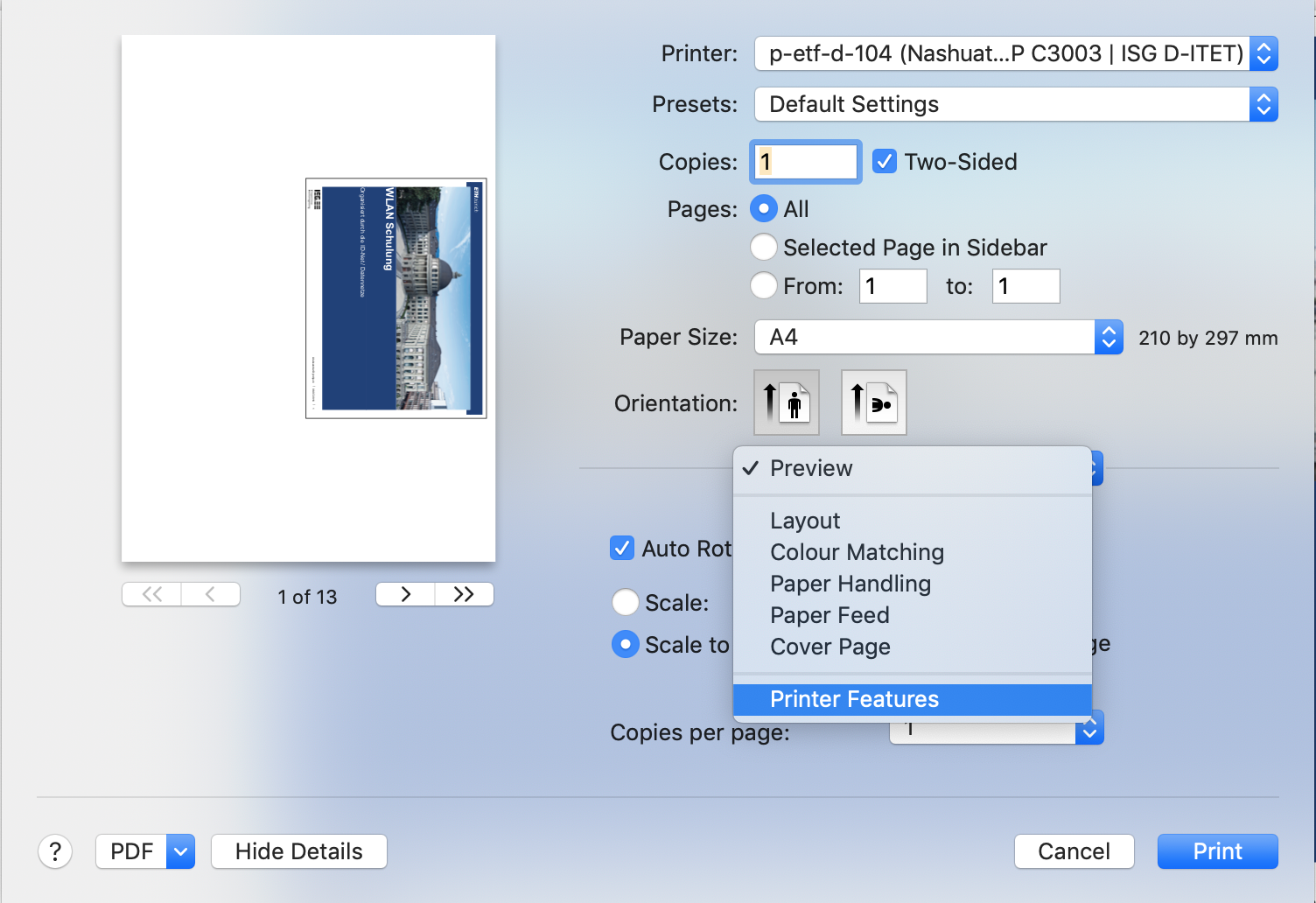
- Then you will the menu as shown on the picture.
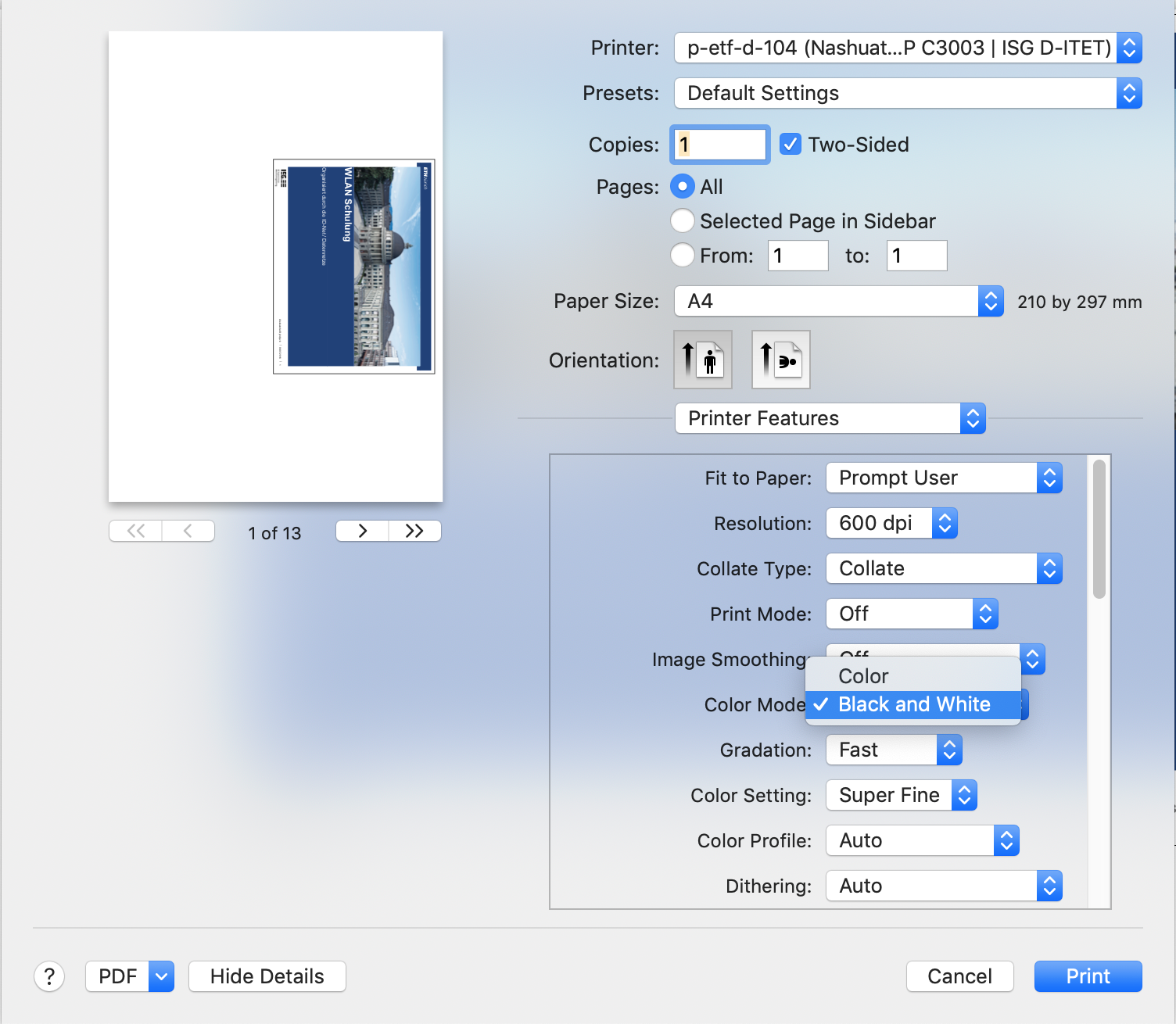
Then change the settings to color. Make sure to tick Reset Presets Menu to "Default Settings" After Prinitng
Your prints out should be printed now in color again.