|
Size: 1495
Comment:
|
Size: 1527
Comment:
|
| Deletions are marked like this. | Additions are marked like this. |
| Line 2: | Line 2: |
= Problem = |
|
| Line 5: | Line 7: |
| '''Note''': This setting must be enabled before creating an email and only applies to the next email you compose. | = Solution = |
| Line 7: | Line 9: |
| ---- | {{{ Important: This setting must be enabled before creating an email and only applies to the next email you compose. }}} |
Problem
When sending an email signed with an S/MIME certificate, it can arrive with a winmail.dat attachment on non-Outlook clients. This file includes the email, the S/MIME signature, and any other attachments, making it cumbersome for recipients to extract the contents. To prevent this, you can enable the "Send clear text signed message when sending signed messages" setting in Outlook.
Solution
Important: This setting must be enabled before creating an email and only applies to the next email you compose.
1. Open Options Window
Go to the File menu in the top-left corner of the main page.
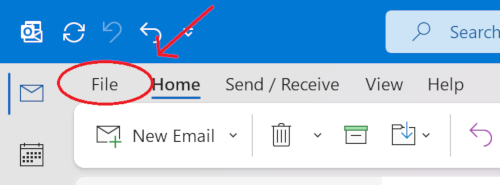
Click on Options at the bottom-left corner.
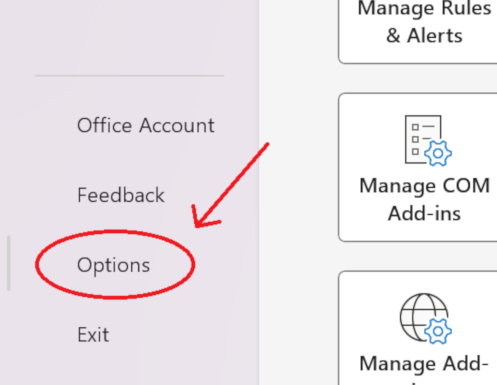
2. Access Trust Center Settings
Click on Trust Center in the right menu.
Open it by clicking the Trust Center Settings button.
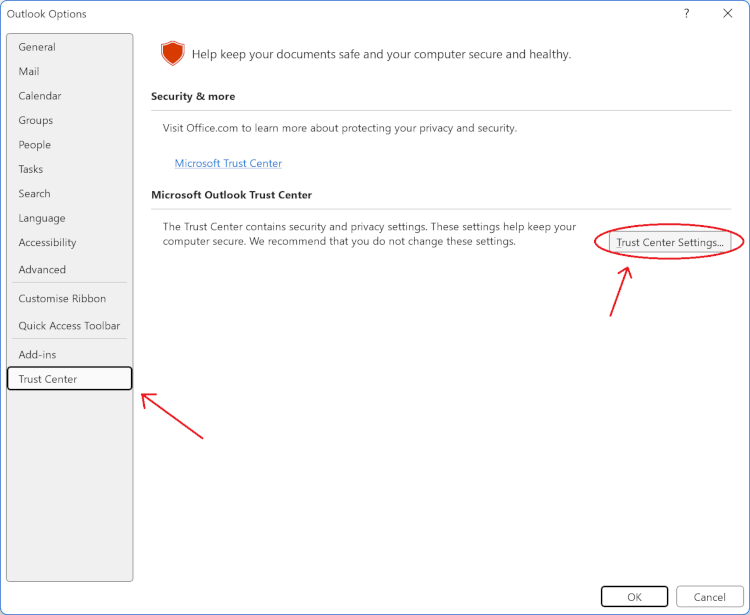
3. Enable Clear Text Signed Messages
In the Trust Center, select Email Security from the right menu.
Enable Send clear text signed message when sending signed messages to avoid sending winmail.dat attachments.
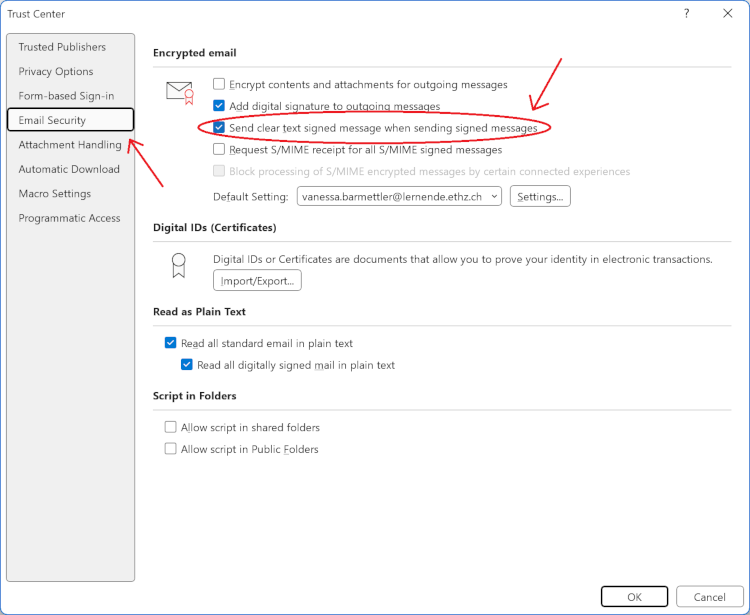
By following these steps, you can ensure your emails arrive without the winmail.dat attachment, making it easier for recipients to access your email and attachments.