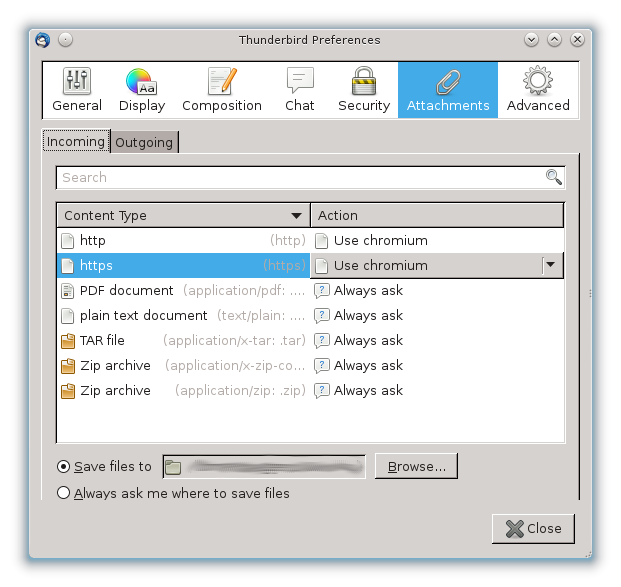|
Size: 2550
Comment:
|
← Revision 24 as of 2020-09-15 20:07:03 ⇥
Size: 3534
Comment:
|
| Deletions are marked like this. | Additions are marked like this. |
| Line 1: | Line 1: |
| #rev 2020-09-15 gfreudig | |
| Line 7: | Line 8: |
| 1. Open yor thunderbird mail client and choose from the menu ({{{Edit -> Preferences -> Attachments}}})\ | 1. Open yor thunderbird mail client and choose from the menu (''Edit -> Preferences -> Attachments'') |
| Line 9: | Line 10: |
| 1. | 1. If there is some content click on the ''Action'' Field for the '''HTTP''' and '''HTTPS''' Content Type and choose your desired browser. . {{attachment:ThunderSettings.png}} |
| Line 11: | Line 13: |
| == mimeTypes.rdf == The mimeTypes.rdf file contains information which are used to open external content. Existing entries can be adjusted (see above) but unfortunately, there is no way to add new file-type associations in the preferences window. |
|
| Line 12: | Line 16: |
| To add an entry for a scheme that does not appear in the list (e.g. "http" or "https"), use the following process: 1. Open the configuration editor (about:config) which can be accessed through {{{Edit -> Preferences -> Advanced -> Config Editor....}}} 1. Click on {{{I'll be careful, I promise!}}}. 1. In the search pane enter '''network.protocol-handler.warn-external''' 1. Change network.protocol-handler.warn-external.<protocol> to true for each of the protocols that you wish to configure by double-clicking on the preference. (e.g. change network.protocol-handler.warn-external.http to true to configure the program for http URLs). 1. Click on a URL in an email in Thunderbird. Thunderbird will prompt for the application to use to open the link. Select the desired program and check the option to remember the selection. |
|
| Line 13: | Line 23: |
| Regardless of the Desktop you use (KDE, GNOME, etc.) you need to change some Settings in the GConf repository with the GNOME configuration tool {{{gconftool-2}}}. The reason is that Mozilla uses GTK+ which in turn is linked to GNOME. * Open a Shell as a User. * Check the {{{http, https}}} Settings in the GConf Repository. They should either contain the gnome-www-browser (as showed below) or maybe a specific Path to an other Webbrowser (sometimes also a link to some specific firefox version). |
== XDG MIME action == The default browser is chosen based on the information in the [[http://www.freedesktop.org/wiki/Specifications/shared-mime-info-spec|XDG MIME database]], as specified in the [[http://www.freedesktop.org/wiki/Specifications/mime-actions-spec|XDG MIME actions spec.]] Thunderbird looks up the program associated with the URL pseudo-MIME type (e.g. x-scheme-handler/http for HTTP URLs) or the attachment MIME type (e.g. text/html). The XDG MIME database can be queried and modified using the ''xdg-mime'' command-line tool as follows: * Query the current default for HTTP URLs {{{ xdg-mime query default x-scheme-handler/http firefox-esr.desktop }}} * Set default program for HTTP URLs to Firefox {{{ xdg-mime default firefox-esr.desktop x-scheme-handler/http }}} If xdg-mime is not available, the defaults can be changed by editing ''~/.local/share/applications/mimeapps.list'' as described in the [[http://www.freedesktop.org/wiki/Specifications/mime-actions-spec#User-specified_application_ordering|XDG MIME actions spec]] and using information from ''/usr/share/applications/mimeinfo.cache'' for reference. For example, the default program for HTTP URLs can be set as follows: |
| Line 18: | Line 36: |
| gconftool-2 -g /desktop/gnome/url-handlers/http/command gnome-www-browser "%s" gconftool-2 -g /desktop/gnome/url-handlers/https/command gnome-www-browser "%s" gconftool-2 -g /desktop/gnome/url-handlers/http/enabled true gconftool-2 -g /desktop/gnome/url-handlers/https/enabled true }}} * Make sure to replace these settings (even if one contains a specific firefox version) to use the SEPP firefox wrapper. {{{ gconftool-2 -s /desktop/gnome/url-handlers/http/command '/usr/sepp/bin/firefox "%s"' --type string gconftool-2 -s /desktop/gnome/url-handlers/https/command '/usr/sepp/bin/firefox "%s"' --type string gconftool-2 -s /desktop/gnome/url-handlers/http/enabled 'true' --type bool gconftool-2 -s /desktop/gnome/url-handlers/https/enabled 'true' --type bool }}} * Recheck the Settings to make sure they have been set to the SEPP firefox wrapper and that these Settings are used. {{{ gconftool-2 -g /desktop/gnome/url-handlers/http/command /usr/sepp/bin/firefox "%s" gconftool-2 -g /desktop/gnome/url-handlers/https/command /usr/sepp/bin/firefox "%s" gconftool-2 -g /desktop/gnome/url-handlers/http/enabled true gconftool-2 -g /desktop/gnome/url-handlers/https/enabled true |
[Default Applications] x-scheme-handler/http=firefox-esr.desktop |
| Line 53: | Line 41: |
| [[CategoryMAIL]] | ##[[CategoryMAIL]] ##Gibt es prinzipiell alles noch, zeigte aber bei mir keine Wirkung. Ev. braucht es noch einen weiteren Mechanismus? [[CategoryTBD]] |
Problem
When using Thunderbird i can click on a Link in an email which opens in the wrong Webbrowser. How can i make sure the Link opens into my desired webrowser instead?
Solution
Unfortunately there is not the one and only solution for this. It depends on how old your desktop profile is, how old your thunderbird profile is and how many window framworks you have used in the past. So the best thing is to try any of the following solutions in the given order.
Thunderbird Settings
Open yor thunderbird mail client and choose from the menu (Edit -> Preferences -> Attachments)
Choose the Incoming Tab.
If there is some content click on the Action Field for the HTTP and HTTPS Content Type and choose your desired browser.
mimeTypes.rdf
The mimeTypes.rdf file contains information which are used to open external content. Existing entries can be adjusted (see above) but unfortunately, there is no way to add new file-type associations in the preferences window.
To add an entry for a scheme that does not appear in the list (e.g. "http" or "https"), use the following process:
Open the configuration editor (about:config) which can be accessed through Edit -> Preferences -> Advanced -> Config Editor....
Click on I'll be careful, I promise!.
In the search pane enter network.protocol-handler.warn-external
Change network.protocol-handler.warn-external.<protocol> to true for each of the protocols that you wish to configure by double-clicking on the preference. (e.g. change network.protocol-handler.warn-external.http to true to configure the program for http URLs).
- Click on a URL in an email in Thunderbird. Thunderbird will prompt for the application to use to open the link. Select the desired program and check the option to remember the selection.
XDG MIME action
The default browser is chosen based on the information in the XDG MIME database, as specified in the XDG MIME actions spec. Thunderbird looks up the program associated with the URL pseudo-MIME type (e.g. x-scheme-handler/http for HTTP URLs) or the attachment MIME type (e.g. text/html). The XDG MIME database can be queried and modified using the xdg-mime command-line tool as follows:
- Query the current default for HTTP URLs
xdg-mime query default x-scheme-handler/http firefox-esr.desktop
- Set default program for HTTP URLs to Firefox
xdg-mime default firefox-esr.desktop x-scheme-handler/http
If xdg-mime is not available, the defaults can be changed by editing ~/.local/share/applications/mimeapps.list as described in the XDG MIME actions spec and using information from /usr/share/applications/mimeinfo.cache for reference. For example, the default program for HTTP URLs can be set as follows:
[Default Applications] x-scheme-handler/http=firefox-esr.desktop
 Even if the settings should be immediately available it is advised to close thunderbird and firefox and then reopen them again.
Even if the settings should be immediately available it is advised to close thunderbird and firefox and then reopen them again.