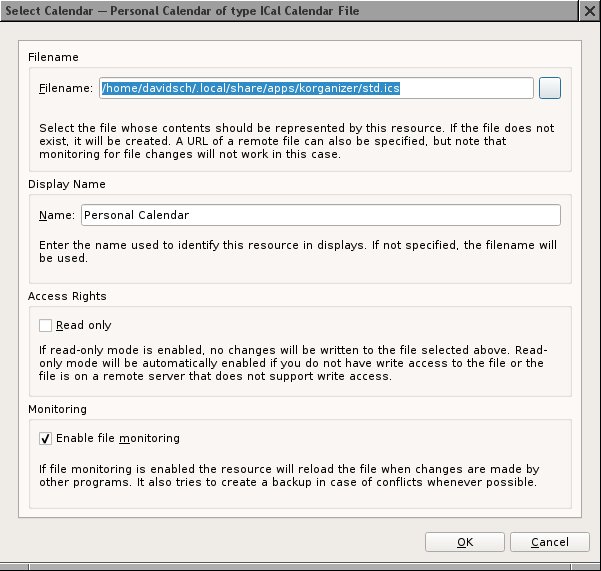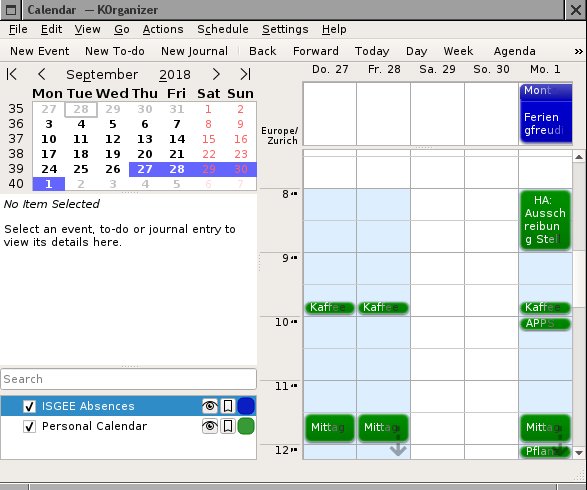|
Size: 2909
Comment:
|
Size: 2751
Comment:
|
| Deletions are marked like this. | Additions are marked like this. |
| Line 1: | Line 1: |
| #rev 2018-08-28 davidsch | #rev 2029-09-22 davidsch |
| Line 7: | Line 7: |
| If your client was updated from Debian Squeeze (6.0) to Debian Wheezy (7) and all your KOrganizer events disappeared after the migration, or if you are a new KOrganizer user and you cannot get KOrganizer to work (e.g. KOrganizer notifies you about being unable to store a new event or about being unable to read the calendar file), you should read the following instructions. | If all your KOrganizer events disappeared when starting KOrganizer on a newer Linux release, or if you are a new KOrganizer user and you cannot get KOrganizer to work (e.g. KOrganizer notifies you about being unable to store a new event or about being unable to read the calendar file), you should read the following instructions. |
| Line 19: | Line 19: |
| mv $HOME/.kde/share/apps/korganizer/std.ics $HOME/.kde/share/apps/korganizer/old.ics | mv $HOME/.local/share/apps/korganizer/std.ics $HOME/.local/share/apps/korganizer/old.ics |
| Line 24: | Line 24: |
| rm -rf $HOME/.kde/share/config/akonadi* rm -rf $HOME/.kde/share/config/kresources |
|
| Line 27: | Line 25: |
| rm -rf $HOME/.config/akonadi |
KOrganizer Data Migration
Problem description
If all your KOrganizer events disappeared when starting KOrganizer on a newer Linux release, or if you are a new KOrganizer user and you cannot get KOrganizer to work (e.g. KOrganizer notifies you about being unable to store a new event or about being unable to read the calendar file), you should read the following instructions.
Steps to a working KOrganizer
Make sure, KOrganizer and its components are not running. After you closed KOrganizer, kill all dangling processes like korganizer and korgac:
pkill korg
Run /usr/bin/akonadiconsole , The screen looks as follows:
- In the menu, head to "Server", and choose "Stop server". Leave the akonadiconsole dialog open.
- If you alredy used KOrganizer, move your calendar file, e.g.
mv $HOME/.local/share/apps/korganizer/std.ics $HOME/.local/share/apps/korganizer/old.ics
- Cleanup your KDE profile. CAUTION: backup all files to be removed, as you might loose application settings and -data if you were already using KDE applications before. You might skip this step and try to start with the next step, it might work too. If it doesn't, you should try the cleanup:
/usr/bin/akonadictl stop rm -rf $HOME/.local/share/akonadi
- Back in the akonadiconsole, head to the menu "Server", and choose "Start server". Then open the tab "Agents" in the akonadiconsole dialog.
If there is not yet an item in the list called "Personal Calendar", click the button [Add...], the following box appears (if the "Personal Calendar" entry is already there skip this step).
Choose 'Ical Calendar File'. Do not choose ICal Calendar Folder!
- Now the "Personal Calendar" item should appear in the list of the first dialog (Tab "Agents" in the "Akonadi Console" main dialog).
- To edit the calendar's settings, mark the "Personal Calendar" item in the list and click the "Configure..." button at the bottom of the dialog. The following window will appear:
- Edit the path so it points to the location where you put your current std.ics file (please make a backup of std.ics before you set the path to that file here - sometimes it happens that the file is truncated...)
- Now it's time to start KOrganizer. Usually, the new "Personal Calendar" resource won't appear, because it is not selected to be shown.
- Thus, you must initially enable the "Personal Calendar" by means of the checkbox in the bottom-left corner of the window.