|
Size: 2332
Comment:
|
Size: 2704
Comment:
|
| Deletions are marked like this. | Additions are marked like this. |
| Line 8: | Line 8: |
| 1. Make sure, KOrganizer and its components are not running. After you closed KOrganizer, kill all dangling processes: {{{ | 1. Make sure, KOrganizer and its components are not running. After you closed KOrganizer, kill all dangling processes like ''korganizer'' and ''korgac'': {{{ |
| Line 10: | Line 10: |
| }}} 1. If you alredy used KOrganizer, move your calendar file, e.g. {{{ mv $HOME/.kde/share/apps/korganizer/std.ics $HOME/.kde/share/apps/korganizer/old.ics |
|
| Line 33: | Line 36: |
| 1. Now it's time to start KOrganizer. If you want to begin with a new empty calendar, you are finished. If you need to import your old calendar, follow the next steps: 1. |
KOrganizer Data Migration
Problem description
If your client was updated from Debian Squeeze (6.0) to Debian Wheezy (7.1) and all your KOrganizer events disappeared after the migration, or if you are a new KOrganizer user and you cannot get KOrganizer to work (e.g. KOrganizer notifies you about being unable to store a new event or about being unable to read the calendar file), you should read the following instructions.
Steps to a working KOrganizer
Make sure, KOrganizer and its components are not running. After you closed KOrganizer, kill all dangling processes like korganizer and korgac:
pkill korg
If you alredy used KOrganizer, move your calendar file, e.g.
mv $HOME/.kde/share/apps/korganizer/std.ics $HOME/.kde/share/apps/korganizer/old.ics
Cleanup your KDE profile. CAUTION: backup all files to be removed, as you might loose application settings and -data if you were already using KDE applications before. You might skip this step and try to start with the next step, it might work too. If it doesn't, you should try the cleanup described here:
/usr/bin/akonadictl stop rm -rf $HOME/.kde/share/config/akonadi* rm -rf $HOME/.kde/share/config/kresources rm -rf $HOME/.local/share/akonadi rm -rf $HOME/.config/akonadi
Run /usr/bin/systemsettings (the KDE control panel), Click the icon Personal Information, then choose Calendar in the dropdown box. The screen looks now as follows:
Click the button [Add...], the following box appears:
Choose Akonadi. Do not choose Calendar in local directory!
- The following dialog appears:
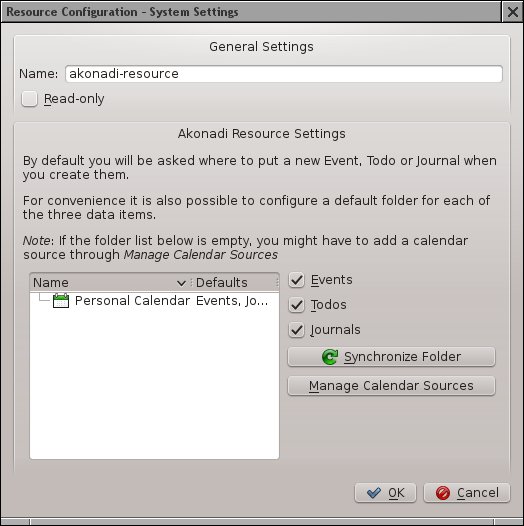
Click on the listfield entry Personal Calendar and make sure, the checkboxes [x] Events, [x] Todos and [x] Journals are set.
If you want to store your calendar data file in a different directory than the default path, click the [Manage Calendar Sources] button. In this case the dialog below shows up:
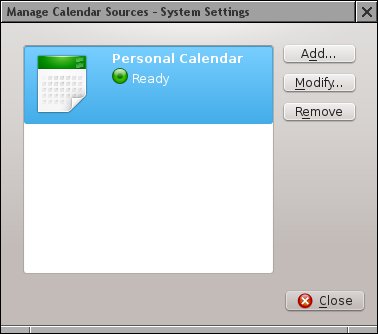
Choose [Modify...], which will open this window:
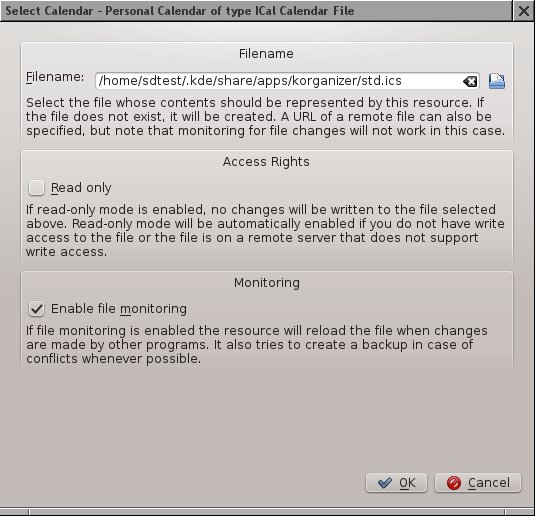
- Here, you can set another path for your calendar database file (std.ics by default).
Go back to the main dialog shown below, select your calendar resource created and make it the default by clicking on the button [Use as Standard]. Finally, click the [Apply] button and close the window.
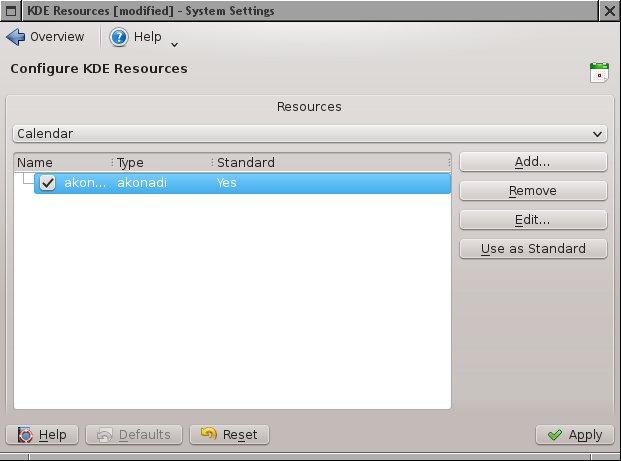
- Now it's time to start KOrganizer. If you want to begin with a new empty calendar, you are finished. If you need to import your old calendar, follow the next steps: