|
Size: 2572
Comment:
|
Size: 3074
Comment:
|
| Deletions are marked like this. | Additions are marked like this. |
| Line 1: | Line 1: |
| #rev 2020-09-09 maegger |
|
| Line 2: | Line 4: |
| My D-ITET Account runs out of quota, but I have no data stored at all. What is the space eater? | I use Thunderbird and my D-ITET Account runs out of quota, but I have no data stored at all. What is the space eater? |
| Line 10: | Line 12: |
| /!\ The following steps have to be done for every Mail account configured in Thunderbird. | /!\ '''Attention''' The following steps have to be done for every Mail account configured in Thunderbird. /!\ |
| Line 12: | Line 14: |
| * Open Thunderbird and select on the left-side column the account. | * Open Thunderbird and select on the left-side column the desired account (e.g. in this example {{{maegger@ee.ethz.ch}}}). |
| Line 14: | Line 16: |
| * Choose '''{{{Synchronization & Storage}}}''' on the left-side column underneath the account. {{attachment:tboff1.png}} * Uncheck the option '''{{{Keep messages for this account on this computer}}}''' * Click button 'Advanced', uncheck all checkboxes and click ok. |
* Choose '''{{{Synchronization & Storage}}}''' on the left-side column underneath the account ('''Point 1''' in Screenshot). {{attachment:syncstorage.png}} * '''Uncheck''' the option '''{{{Keep messages for this account on this computer}}}''' ('''Point 2''' in the above Screenshot) * Click the button '''{{{Advanced}}}''' in the same Window. ('''Point 3''' in the above Screenshot) * A new pop-up Window will appear, showing all available folder for all accounts. There, uncheck all checkboxes and click ok. |
| Line 36: | Line 39: |
| * First you have to set the option "show hidden files" via control panel | * First you have to set the option "show hidden files" via control center |
| Line 55: | Line 58: |
| [[CategoryMAIL]] | ##[[CategoryMAIL]] ##Muss ueberarbeiet/geprueft werden. Besonders beim Windows Part muss man wohl Pfade anpassen. (win7_prof etc) [[CategoryTBD]] |
Problem
I use Thunderbird and my D-ITET Account runs out of quota, but I have no data stored at all. What is the space eater?
Solution
You have probably activated the synchronisation in Thunderbird. This Feature creates a local copy of every mail in your imap account. This feature can be used, when working with a self managed laptop which is not always online. In this offline mode you will access the emails through this offline stored data.
In most cases you do not need this files, so you should delete them and free up your disk space.
Thunderbird Settings
![]() Attention The following steps have to be done for every Mail account configured in Thunderbird.
Attention The following steps have to be done for every Mail account configured in Thunderbird. ![]()
Open Thunderbird and select on the left-side column the desired account (e.g. in this example maegger@ee.ethz.ch).
- Right click on it and choose settings.
Choose Synchronization & Storage on the left-side column underneath the account (Point 1 in Screenshot).
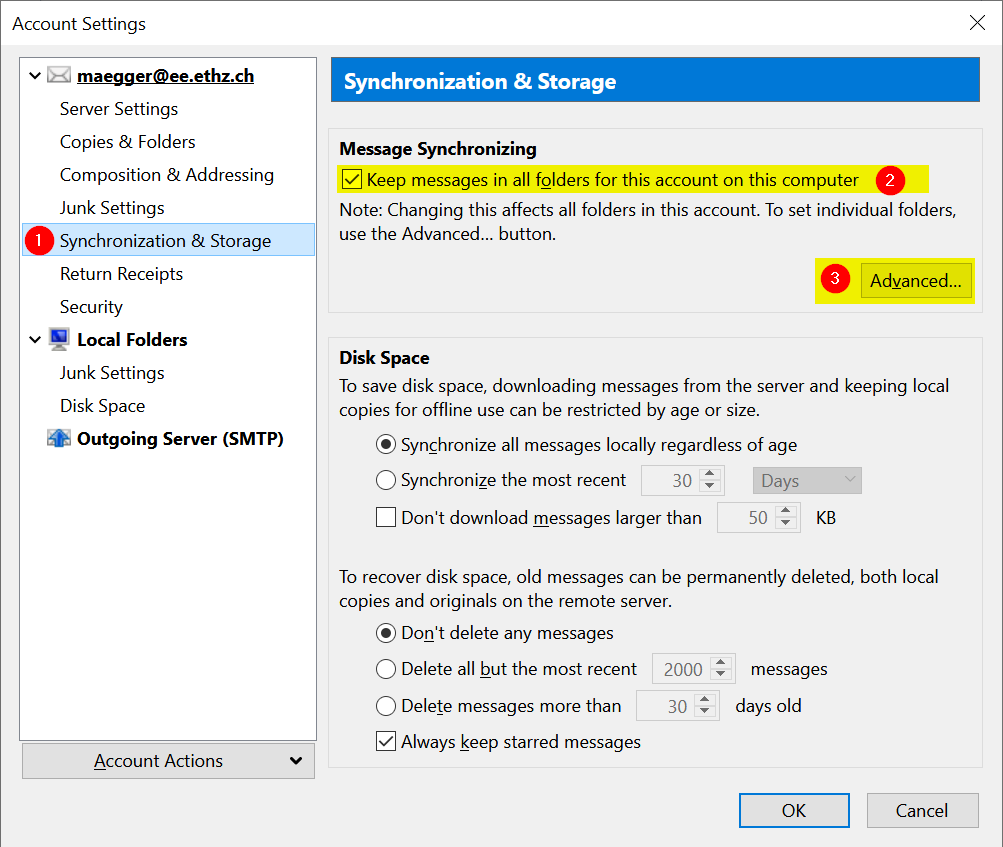
Uncheck the option Keep messages for this account on this computer (Point 2 in the above Screenshot)
Click the button Advanced in the same Window. (Point 3 in the above Screenshot)
- A new pop-up Window will appear, showing all available folder for all accounts. There, uncheck all checkboxes and click ok.
Select option Synchronize the most recent 1 days
Click the OK button.
- Close Thunderbird if this was the last account otherwise start over with step 1 for the next account.
Continue with the description for your operating system to finalize the configuration.
Removing sychronized mails in Windows
- Close Thunderbird
Remove your local 'ImapMail' folder:
Click on Start -> Computer
Change to C:\Users\<YOUR USERNAME>\AppData\Roaming\Thunderbird\Profiles\<RANDOM NAME>.default\ and delete the folder 'ImapMail'.
After that remove the 'ImapMail' folder in your windows profile.
Restart thunderbird (the 'ImapMail' folder will be created again, but with less data)
Removing sychronized mails in Linux
- Close Thunderbird
- Open a Terminal and change to the Synchronisation directory.
cd ~/.thunderbird/<RANDOM NAME>.default/
Remove the ImapMail folder
$ rm -rf ImapMail
Restart thunderbird (the 'ImapMail' folder will be created again, but with less data)