Contents
Problem
The ISG.EE Support asked for Mail Headers instead of the Mail Body. How do is send the received Email with the Headers?
Solution
Mac OS X - Apple Mail
- Select the Mail
Press ALT-CMD-U
Select the whole content with CTRL-A and copy (CTRL-C) and paste (CTRL-V) it into a new Email.
Outlook 2013 (and newer)
![]() Newer Outlook Versions split up the Email Headers and Email Body. Therefore you have to do two different steps to achieve the same result as with the other Mail Clients. Copy the content of the Headers into a Text Editor (e.g. Notepad), then copy the content of the Body afterwards. Finally copy the whole content (header + body) into a new Email for the ISS.EE support.
Newer Outlook Versions split up the Email Headers and Email Body. Therefore you have to do two different steps to achieve the same result as with the other Mail Clients. Copy the content of the Headers into a Text Editor (e.g. Notepad), then copy the content of the Body afterwards. Finally copy the whole content (header + body) into a new Email for the ISS.EE support.
Headers
Open the particular email in a new window by double-clicking on the message in the message list.
 This step is important!
This step is important! Select the Message Options Icon (the one in the corner of the Tags Ribbon).
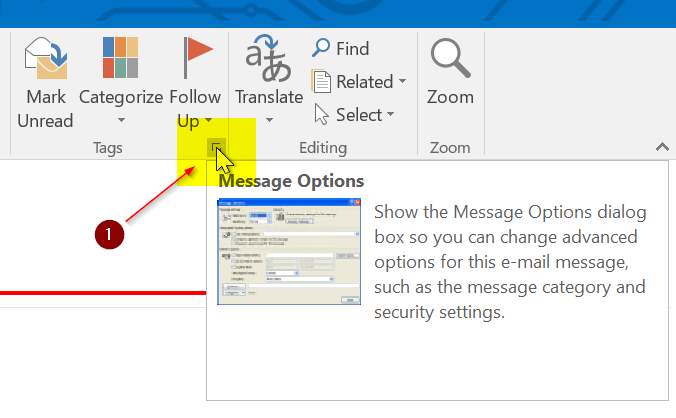
A new window pops up. Select the whole Header (CTRL-A) and copy (CTRL-C) and paste (CTRL-V) it into some temporary Textfile (e.g. notepad).
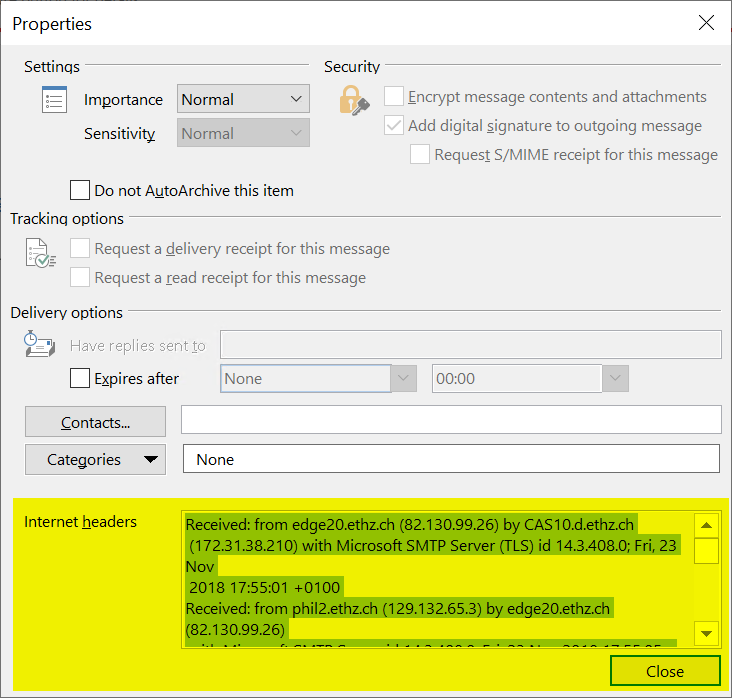
Body
- Open message in a new window
Click into the message and Right click. Then select View Source.
 If View Source is greyed out it means, the email you received does only contain ASCII Text and therefore what you see is the source.
If View Source is greyed out it means, the email you received does only contain ASCII Text and therefore what you see is the source. Select the whole Source Text (CTRL-A) and Copy (CTRL-C) and Paste (CTRL-V) the whole text at the end of the Text File with the Headers.
Outlook Web Access (mail.ethz.ch)
![]() The following only works with a Webbworser that supports extended functions like the Internet Explorer does or like e.g. Firefox (also on Linux!) does. If something does not work as described, try to use another browser!
The following only works with a Webbworser that supports extended functions like the Internet Explorer does or like e.g. Firefox (also on Linux!) does. If something does not work as described, try to use another browser!
Headers
- Login to your mail account and select the mail.
Right click the mail and select View message details
A new window pops up. Select the whole Header (CTRL-A) and copy (CTRL-C) and paste (CTRL-V) it into some temporary Textfile (e.g. notepad).
Body
After you logged in, double click the email, so that a new Window appears.
 Sometimes the mail opens up, sometimes you only see checkmark switching from the Email Title to the Email Sender Name. In that case doubleclick again on the Sender Name (only works when the checkmark is on the Sender name!).
Sometimes the mail opens up, sometimes you only see checkmark switching from the Email Title to the Email Sender Name. In that case doubleclick again on the Sender Name (only works when the checkmark is on the Sender name!).  Depending on the used browser, this step may differ!
Depending on the used browser, this step may differ!  Right click into the message Text. Then choose This Frame -> View Frame Source
Right click into the message Text. Then choose This Frame -> View Frame Source Select the whole Body (CTRL-A) and copy (CTRL-C) and paste (CTRL-V) at the end of the Headers File. Then copy and paste the whole headers and body into a new email.
Roundcube (email.ee.ethz.ch)
- Select the Email
In the menu choose More -> Show source
Select the whole content with CTRL-A and copy (CTRL-C) and paste (CTRL-V) it into a new Email.
Thunderbird
- Select the Email
Press CTRL-U
Select the whole content with CTRL-A and copy (CTRL-C) and paste (CTRL-V) it into a new Email.