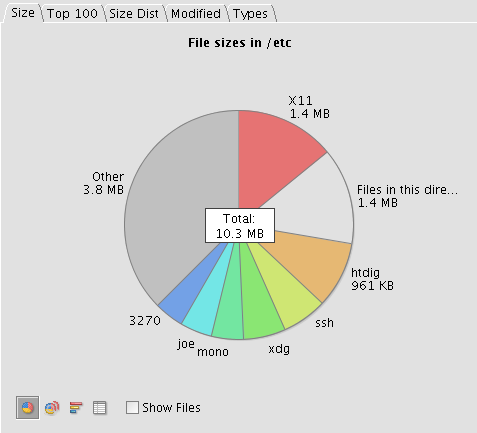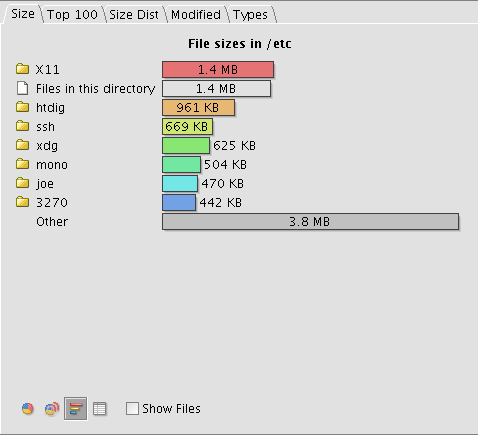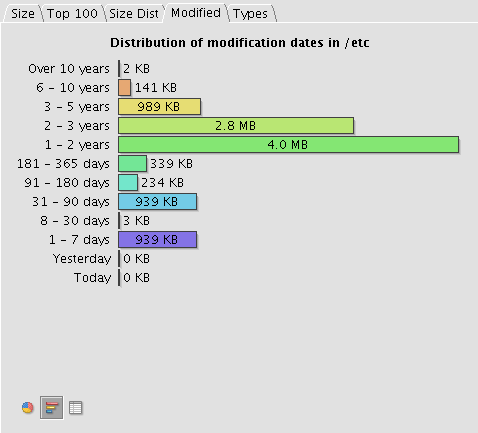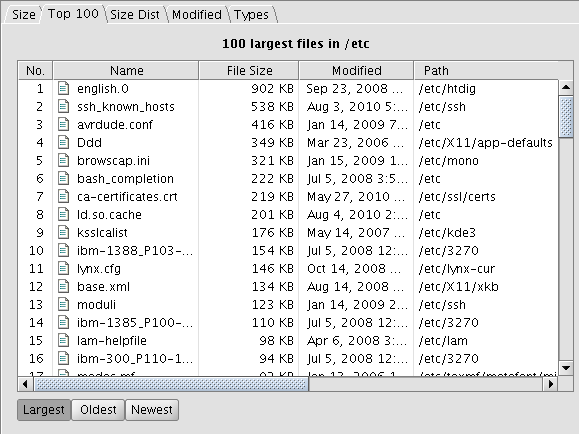|
Size: 515
Comment:
|
Size: 792
Comment:
|
| Deletions are marked like this. | Additions are marked like this. |
| Line 1: | Line 1: |
| = How can I find storage-hungry files in my home? = Using the following commands, you can get a list of items in your home, sorted by size in MB: |
#rev 0001-01-01 hgiger |
| Line 4: | Line 3: |
| `gdu -sm ~/.??* ~/* | sort -n | less` | = How can I find space eating files in my home? = |
| Line 6: | Line 5: |
| If you replace `-sm` with `-sk`, the size will be shown in KB. | There are many ways to get the information you need. Some examples are: |
| Line 8: | Line 7: |
| If you prefer a graphical approach, try: `gdu -k ~| xdu`. This will take some time to complete, but should result in a graphical window showing what is using up your precious quota space. | 1. Using the following command, you can get a list of items in your home, sorted by size in MB: {{{du -sm ~/.??* ~/* | sort -n -r | less}}} |
| Line 10: | Line 10: |
| If this doesn't convince you, you can try a tool like `treesize`. | If you replace {{{-sm}}} with {{{-sk}}}, the size will be shown in KB. 2. Use the ncurses based tool {{{ncdu}}}. == graphical approach == Try using {{{jdiskreport}}} as a graphical tool. When jdiskreport get startet you can choose the directory it should scan. Here are some Screenshots as an example. {{attachment:JDiskReport_shot1.png}} {{attachment:JDiskReport_shot2.png}} {{attachment:JDiskReport_shot3.png}} {{attachment:JDiskReport_shot4.png}} ---- [[CategoryEDUC]] |
How can I find space eating files in my home?
There are many ways to get the information you need. Some examples are:
- Using the following command, you can get a list of items in your home, sorted by size in MB:
du -sm ~/.??* ~/* | sort -n -r | less
If you replace -sm with -sk, the size will be shown in KB.
Use the ncurses based tool ncdu.
graphical approach
Try using jdiskreport as a graphical tool. When jdiskreport get startet you can choose the directory it should scan. Here are some Screenshots as an example.