|
Size: 1182
Comment:
|
Size: 2090
Comment:
|
| Deletions are marked like this. | Additions are marked like this. |
| Line 11: | Line 11: |
| Here is a detailed explanation of the form fields: | Here is a detailed explanation of the form fields of the "Reply Message" tab: {{attachment:roundcube-vacation-reply-message.png}} |
| Line 18: | Line 20: |
In the "Advanced Settings" tabe you can specify further details: {{attachment:roundcube-vacation-advanced-settings.png}} || Reply sender address || Vacation messages will contain this address in the emails "From" field. || || My email addresses || An absence message will only be sent for emails directed to (To/Cc) one of these email addresses. This makes sure that no absence messages will be sent to e.g. mailing lists. || || Reply interval || A person sending you several emails during your absence will only get one absence message within these number of days. If you do not enter a value, it will be 7 days by default. The minimum value is 1 day. || || Incoming message action || Defines what should be done with incoming emails during your absense. Keep, Discard, Redirect to, Send copy to || |
Vacation emails
The recommended way to enable or disable vacation messages during your absences is through the Roundcube webmailer. Here is how it works:
Login on https://email.ee.ethz.ch/
- Klick on the "Settings" button. If you are using the default theme in Roundcube, the button can be found in the top right corner.
- In the "Settings" column on the left choose "Vacation."
- Fill out the form. An example is given in the following image.
- Here is a detailed explanation of the form fields of the "Reply Message" tab:
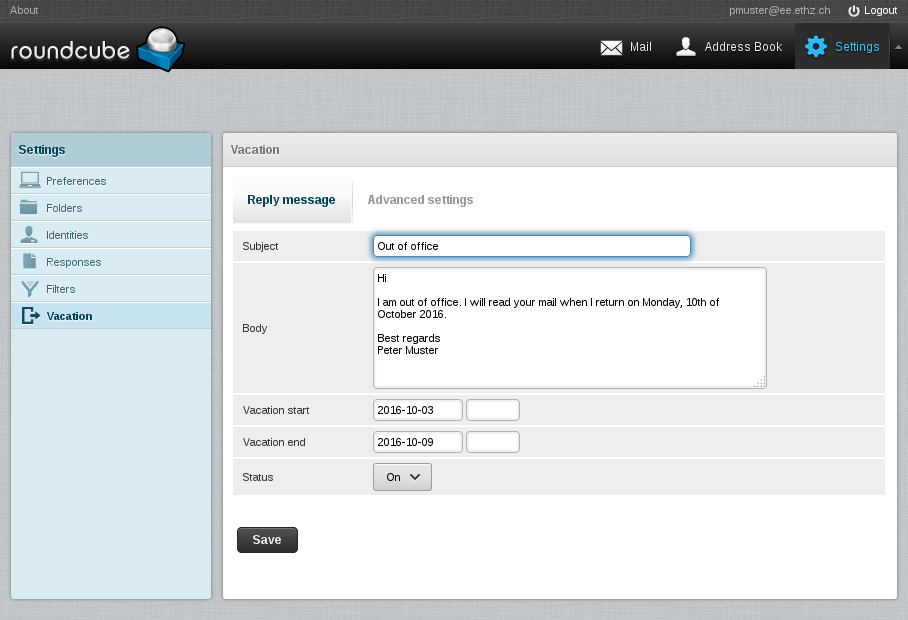 In the "Advanced Settings" tabe you can specify further details:
In the "Advanced Settings" tabe you can specify further details:Subject
Subject of automatic reply message
Body
Body of automatic reply message
Vacation start
Day and time when automatic vacation messages should start. If you leave the time empty, it will be set to the start of the day.
Vacation end
Date and time when automatic vacation messages should stop. If you leave the time empty, it will be set to the end of the day.
Status
Whether this vacation recipe should be enabled or not. Please note that an enabled vacation message only runs within the time slot defined through "Vacation start" and "Vacation end."
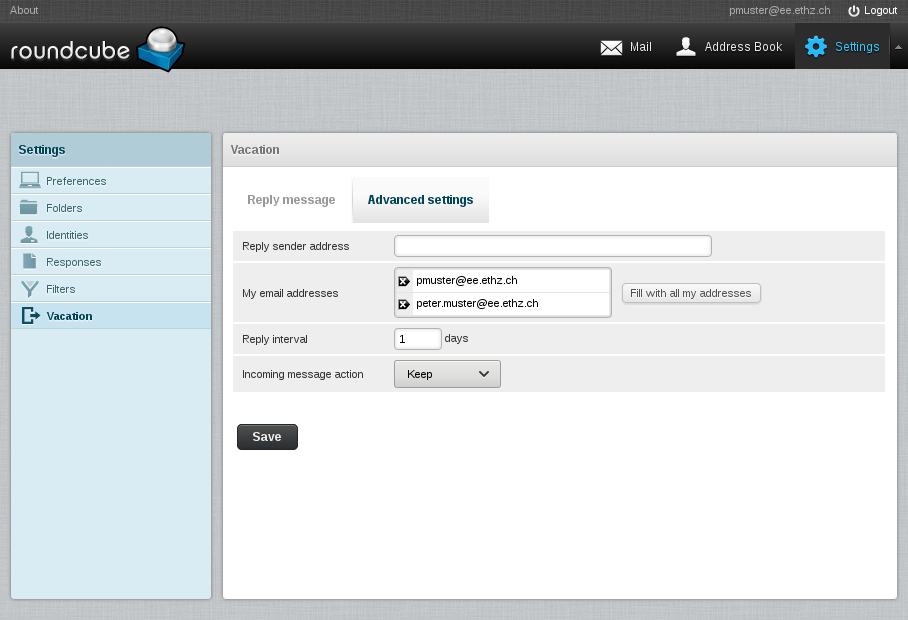
Reply sender address
Vacation messages will contain this address in the emails "From" field.
My email addresses
An absence message will only be sent for emails directed to (To/Cc) one of these email addresses. This makes sure that no absence messages will be sent to e.g. mailing lists.
Reply interval
A person sending you several emails during your absence will only get one absence message within these number of days. If you do not enter a value, it will be 7 days by default. The minimum value is 1 day.
Incoming message action
Defines what should be done with incoming emails during your absense. Keep, Discard, Redirect to, Send copy to
- Here is a detailed explanation of the form fields of the "Reply Message" tab: