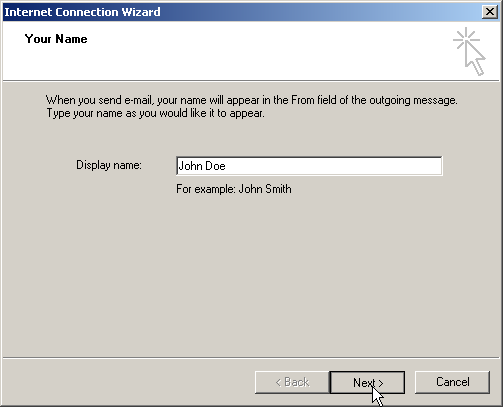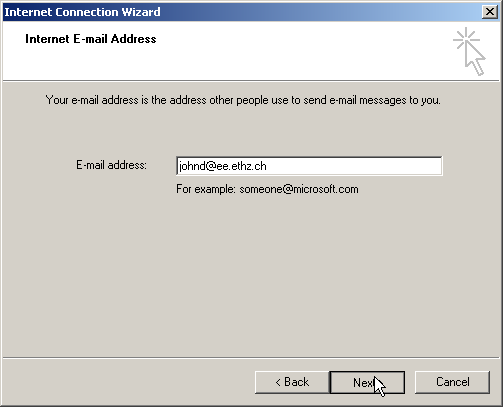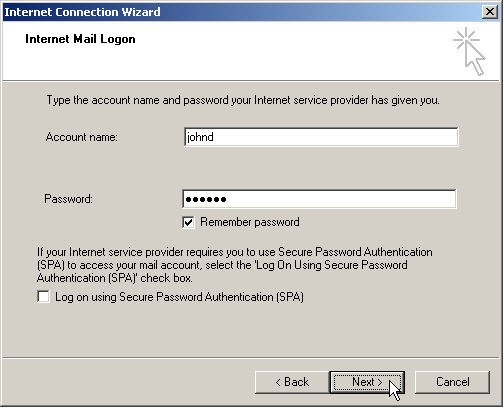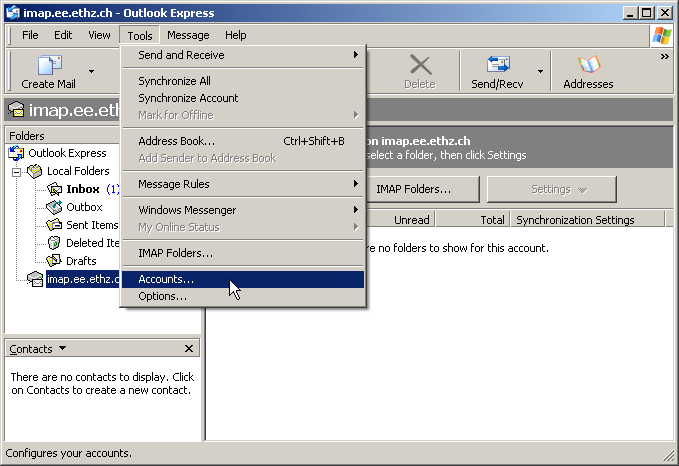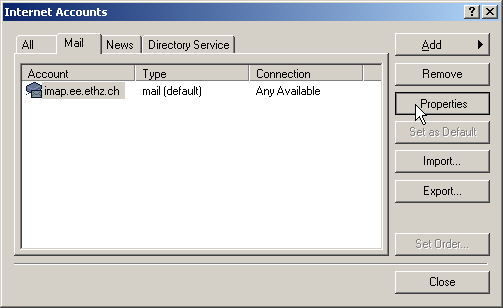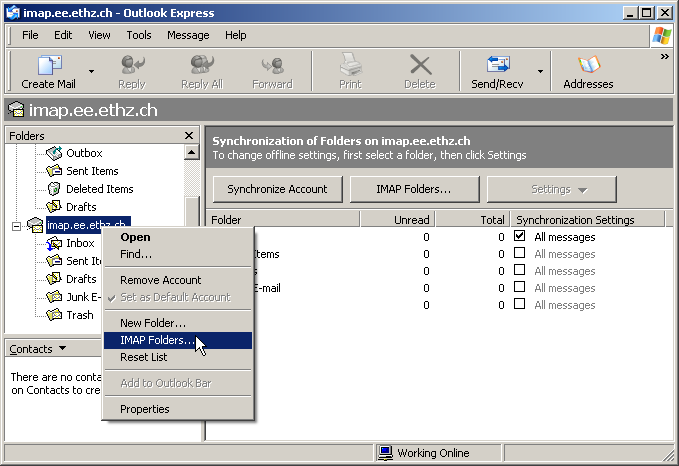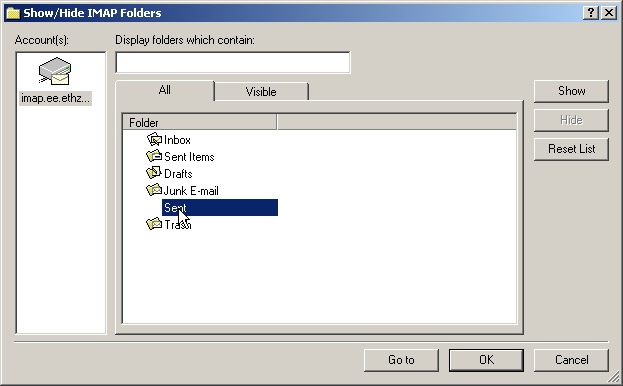|
Size: 1797
Comment:
|
Size: 1838
Comment:
|
| Deletions are marked like this. | Additions are marked like this. |
| Line 1: | Line 1: |
| ## page was renamed from OutlookExpress |
Configuration of Outlook Express 6
Start Outlook Express. The Connection Wizard will appear if you did not yet setup your mail account. Otherwise, you can start it by choosing Accounts... in the Tools Menu and then Add
- Enter your full name
Click Next.
- Enter your e-mail address.
Click Next.
- Choose IMAP.and enter the following two servers
- Incoming Mail Server: imap.ee.ethz.ch
- Outgoing mail Server: smtp.ee.ethz.ch
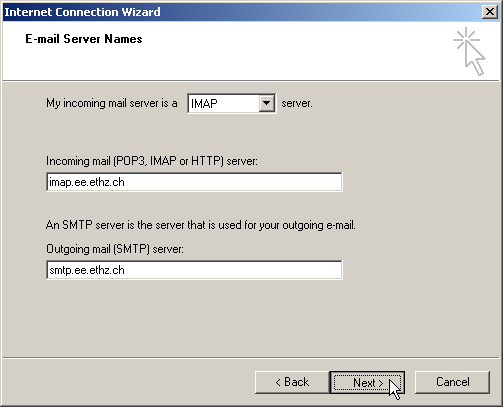
Click Next.
- Enter your username and, if you do not want to enter it everytime, your password:
Click Next.
Wenn you are done, go in the Tools menu and select Accounts...
Mark your newly created account and choose Properties
On the Servers tab, mark the my server requires authentication checkbox
On the Advanced tab, mark both checkboxes requires a secure connection, and enter the following ports:
- Outgoing mail: 465
- Incoming mail: 993
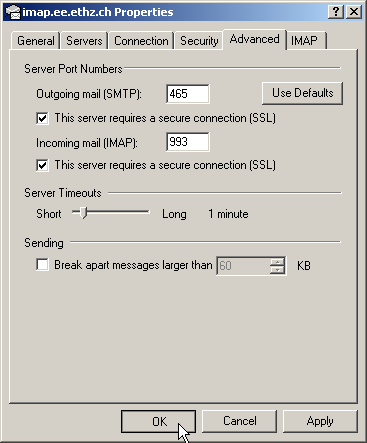
- If you want to be sure to see all your folders, right-click on the account name in the folder pane
and select IMAP Folders.
Select each Folder and choose to Show or Hide it
Click OK. Now your account should be ready to go!