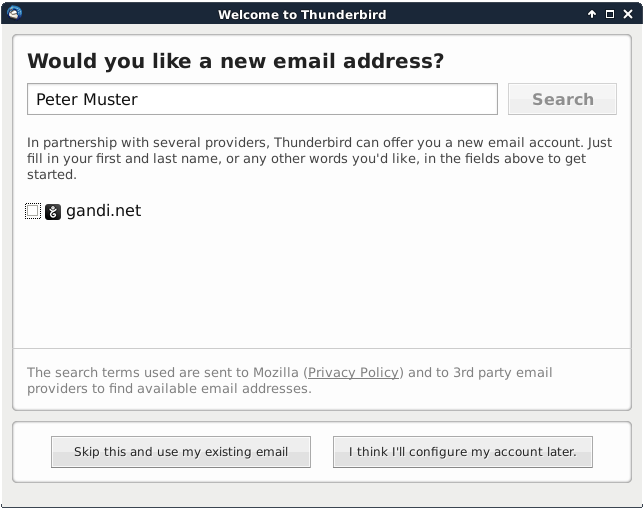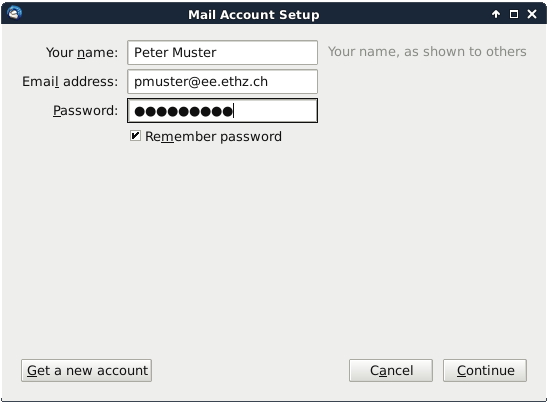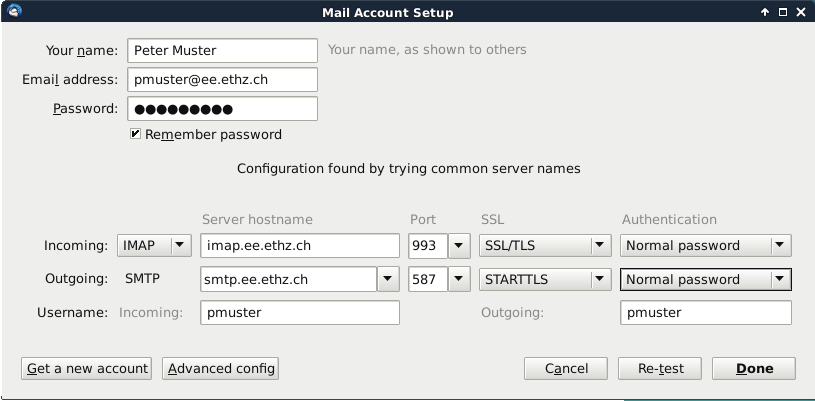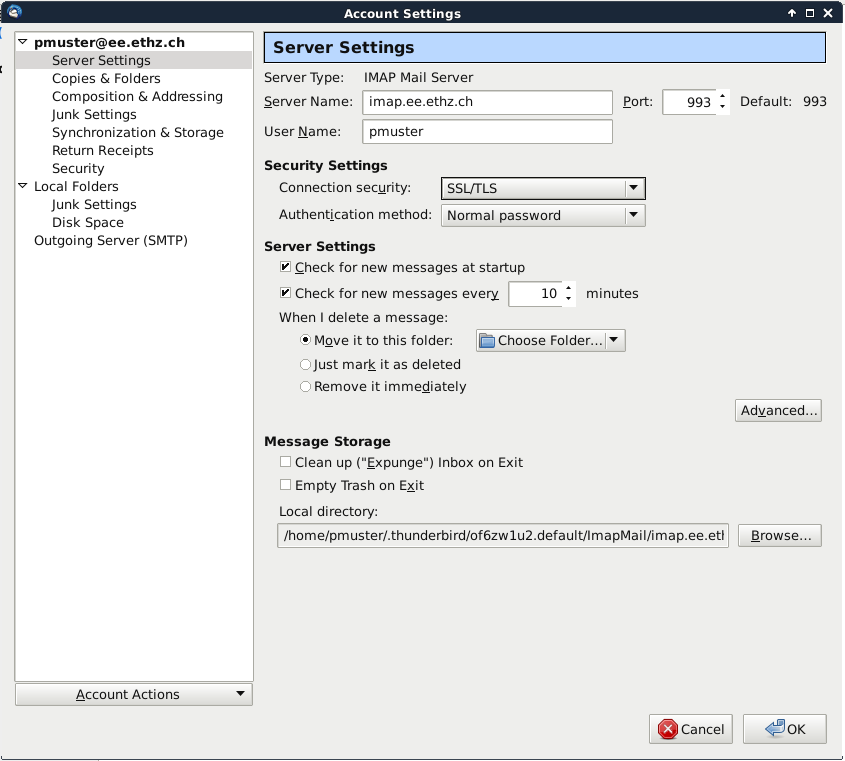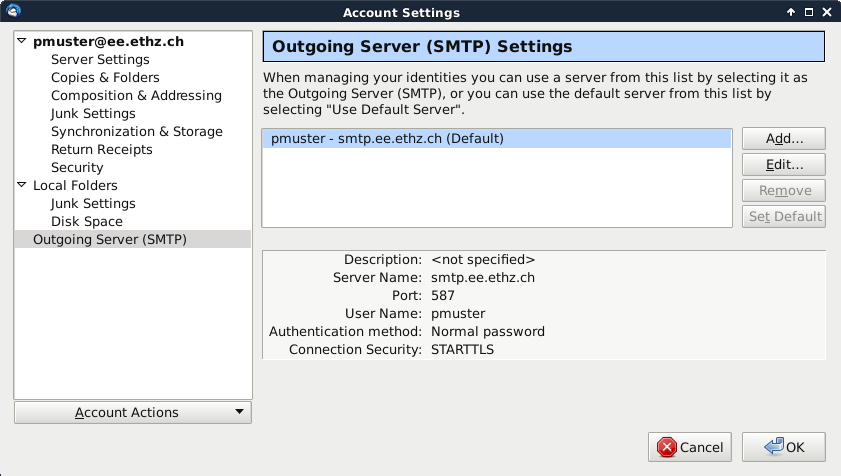Configuration of Thunderbird
Start Thunderbird. The Account Wizard will appear if you didn't yet setup your mail account. Otherwise, you can start it by clicking Add Account... in the Account Settings window.
Choose Skip this and use my existing email.
- Enter your full name, email address and password.
Click Continue.
- Thunderbird now tries some common server names and should find the following settings for your account:
Click Done.
Thunderbird now creates your email account. You can now check or modify some settings of the newly created account in the Account Settings.
In the Server Settings you can see the settings for the incoming mail server:
Under Outgoing Server you can see the settings of the outgoing mail server:
Click OK and exit the Account Settings windows. Now your account should be ready to go!