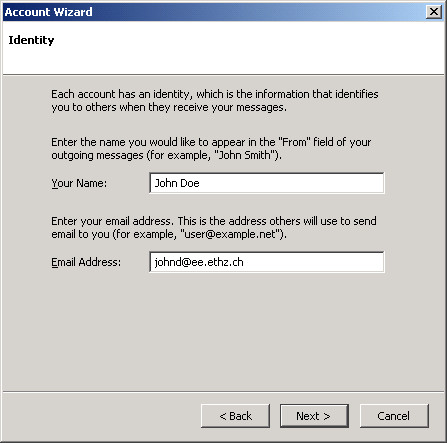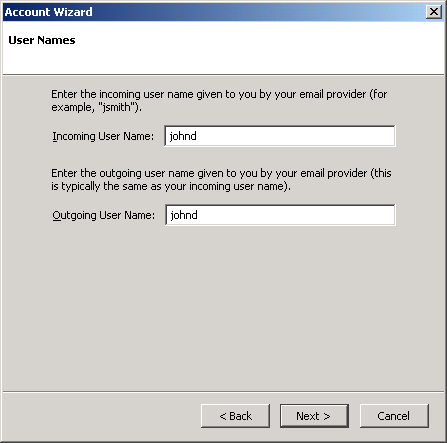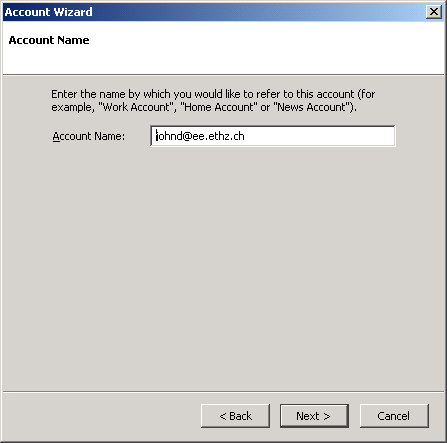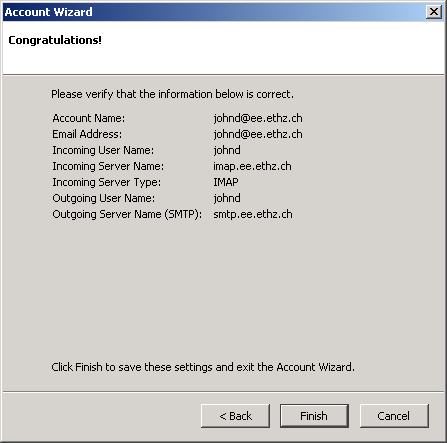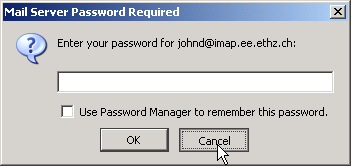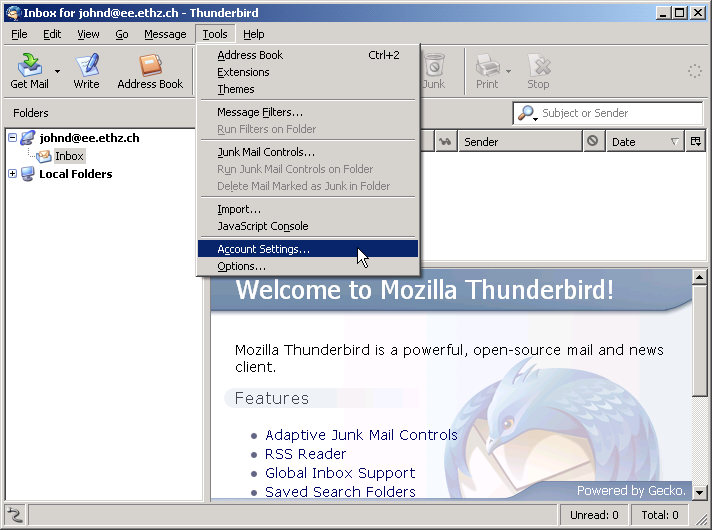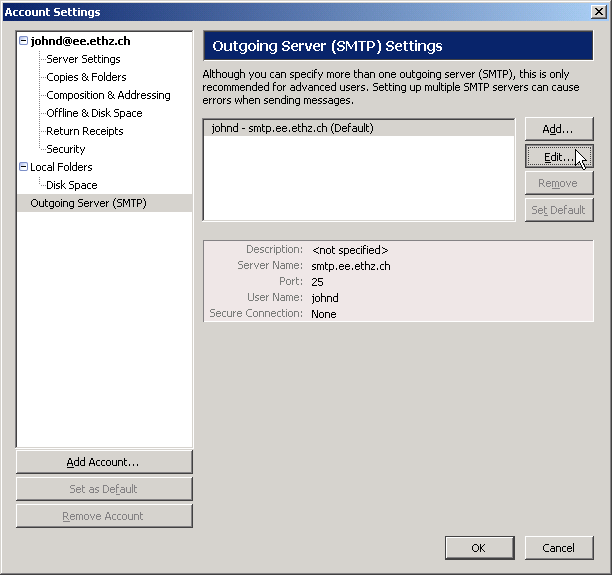|
Size: 2516
Comment:
|
Size: 3035
Comment:
|
| Deletions are marked like this. | Additions are marked like this. |
| Line 1: | Line 1: |
| ## page was renamed from MozillaThunderbird | |
| Line 4: | Line 5: |
| 1. Choose '''Email account'''. . {{attachment:thunderbird01.png}} |
1. Choose '''Skip this and use my existing email'''. . {{attachment:thunder_01.png}} |
| Line 18: | Line 19: |
| Line 19: | Line 21: |
| Line 38: | Line 41: |
| * Use secure connection: '''SSL''' | * Server Name: '''imap.ee.ethz.ch''' |
| Line 40: | Line 43: |
| * Use secure authentication: '''no''' (unchecked) {{attachment:thunderbird09.png}} |
* Port: '''993''' * Connection security: '''SSL/TLS''' * Authentication method: '''Normal password''' {{attachment:thunder_imapsetting.png}} |
| Line 48: | Line 57: |
| Line 49: | Line 59: |
| Line 51: | Line 62: |
| 1. In the '''Account Settings''' window, select '''Synchronization & Storage''' and '''uncheck "Keep message for this account on this computer"'''. Also make sure to select the option '''{{{Synchronize the most recent 1 days}}}''' . {{attachment:FAQ/IMAPdisableSync/thunderbirdSync01.jpg}} |
|
| Line 54: | Line 67: |
| * Server Name: '''smtp.ee.ethz.ch''' |
|
| Line 56: | Line 71: |
| * Use name and password: '''yes''' (checked) | * Connection security: '''STARTTLS''' * Authentication method: '''Normal password''' |
| Line 60: | Line 77: |
| * Use secure connection: '''TLS''' {{attachment:thunderbird12.png}} |
{{attachment:thunderbird_smtp.png}} |
| Line 63: | Line 80: |
| ---- [[CategoryMAIL]] |
Configuration of Thunderbird
Start Thunderbird. The Account Wizard will appear if you didn't yet setup your mail account. Otherwise, you can start it by clicking Add Account... in the Account Settings window.
Choose Skip this and use my existing email.
Click Next.
- Enter your full name and email address.
Click Next.
- Select:
Type of incoming server: IMAP
Incoming Server: imap.ee.ethz.ch
Outgoing Server: smtp.ee.ethz.ch
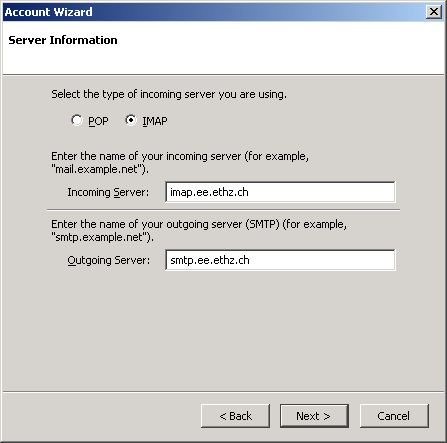
Click Next.
Incoming User Name and Outgoing User Name are probably already right. They should be both set to the name of your account
Click Next.
Set the Account Name to anything you want (you can leave it as is) .
Click Next.
- Verify that everything is correctly set.
Click Next.
Although the Account Wizard has now finished setting up your account, you still need to do some configuration changes before you can use your account. Press therefore Cancel when prompted for the password.
Open the Account Settings window by choosing Account Settings... in the Tools menu
Select Server Settings (on the left) and make sure that the following is true:
Server Name: imap.ee.ethz.ch
Port: 993
Connection security: SSL/TLS
Authentication method: Normal password
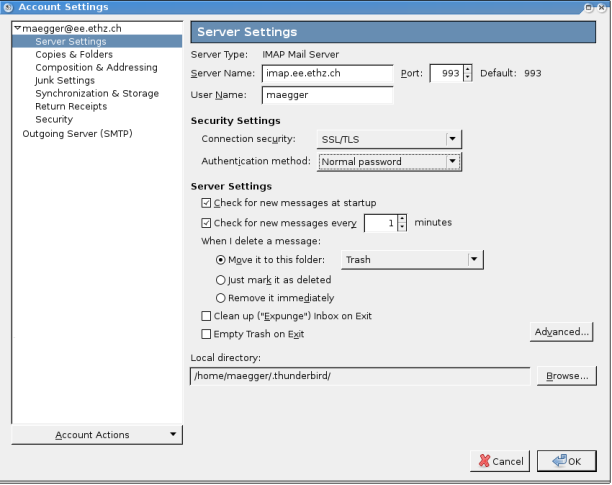
Click on the Advanced... button under "Server Settings" and configure:
IMAP server directory: empty (blank)
Show only subscribed folders: no (unchecked)
Server supports folders that contain sub-folders and messages: no (unchecked)
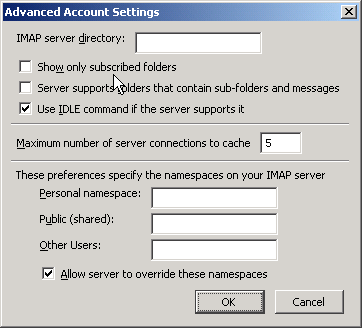
Click OK.
In the Account Settings window, select Synchronization & Storage and uncheck "Keep message for this account on this computer". Also make sure to select the option Synchronize the most recent 1 days
In the Account Settings window, select Outgoing Server (SMTP) and then Edit
The following settings for SMTP Server should be set:
Server Name: smtp.ee.ethz.ch
Port: 587
Connection security: STARTTLS
Authentication method: Normal password
- User Name: your username
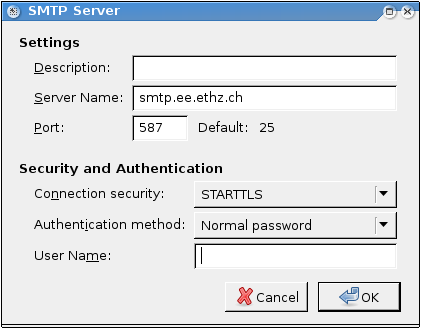
Click OK and exit the Account Settings windows. Now your account should be ready to go!