|
Size: 4508
Comment:
|
Size: 5674
Comment:
|
| Deletions are marked like this. | Additions are marked like this. |
| Line 34: | Line 34: |
| {{attachment:WEBMAIL-selectfilter.png||width=320}} 1. By default you would see the '''isgdefault''' Filter set. This set contains the two rules {{{Deduplicate}}} and {{{Vacation}}}. Click the {{{Create}}} Button in the upper right frame and create a sieve rule like in the picture. Replace {{{username}}} in the action field with your username. Afterwards click {{{Save}}}.<<BR>> {{attachment:WEBMAIL-filtercreate.png||width=640}} {{{{#!wiki important '''Important''' From this moment on, every incoming email will be redirected to the exchange server. To be able to read any new email you either need to login with your credentials at the exchange webinterface https://mail.ethz.ch/owa or you need to configure a mail client to access the exchange server. If you used thunderbird on our server you should switch to Microsoft Outlook to access the exchange mailserver. Please refer to the '''Instructions / FAQ / How To / Tips''' Section on the [[https://ethz.ch/services/en/it-services/catalogue/email-calendar/mailbox.html|ETH Mailbox Service]] Website to find instructions on how to configure a mail client to user the exchange mailserver. }}}} |
Migrating your mailbox from ISG to Exchange
Contents
Introduction
Some professorships and institutes at D-ITET have decided to use the exchange mail server instead of the D-ITET mail server. This guide is intended to show you the steps to be able to move your mail account to the exchange server. If certain steps in these instructions are unclear, please contact your technical contact first or create a ticket by sending an email to <support@ee.ethz.ch>.
Pre-migration steps
There are some limitations on the Exchange Server which mean that not all emails can be transferred. You must have completed the following steps before you start the actual migration itself:
Quota - In contrast to our mail server, your mailbox on the exchange server has a quota. This quota applies to your mailbox and all folders in it. Employees usually have a storage space limit of 5GB on the exchange server. If your technical contact tells you that you need to reduce the amount of data, you can either delete emails you no longer need or you can export them first, before you delete them afterwards. In Thunderbird you could use the following steps to export emails:
- Right click on the respective mail and select "Save as ..."
- Select the storage location. The mail is saved as an .eml file, which is opened and displayed again in Thunderbird with a double click.
- Afterwards you can delete the email.
If you have to export a lot of emails, you should use an export tool. For Thunderbird there is for example the ImportExportTools NG by Christopher Leidigh which can export many selectable mails in addition to the EML format also in PDF, HTML or plain text. You can find short instructions for this plugin here
Mail item limit - Every object on the Exchange server (email, contact, appointment entry, etc.) is an item. The Informatik Dienste have defined an upper limit of 50,000 items. Above this limit, performance problems can and will occur with your own mail account. If your technical contact tells you that you need to reduce the mail items, you can either delete emails you no longer need or you can export them first and then delete them. The steps to export your mails are the same as described under quota.
Single mailsize limitation - The maximum size for a single email is 20MB on the exchange server. This limit includes the header, mail text and base64 encoded binary data (which are increased by a factor of about 1.5!). If your technical contact tells you that you have oversized emails, you can either delete them or you can export them first and then delete them. The steps to export oversized emails are the same as described under quota.
You can carry out the steps mentioned above at any time. ![]() But please do only carry out the following steps one day before or on the day of the migration at the earliest.
But please do only carry out the following steps one day before or on the day of the migration at the earliest. ![]() Before the account can be migrated, you may have to delete existing forwards on the exchange server and set up new forwards on the ISG mail server. These forwards are necessary in order to receive the mails on the exchange server until the final changeover of the domain to the exchange server.
Before the account can be migrated, you may have to delete existing forwards on the exchange server and set up new forwards on the ISG mail server. These forwards are necessary in order to receive the mails on the exchange server until the final changeover of the domain to the exchange server.
- By default we set a forward on the exchange server so that you would not miss any mail sent to your IAM account directly. This forward needs ro be removed. To do so execute the following steps:
Login with your username and password
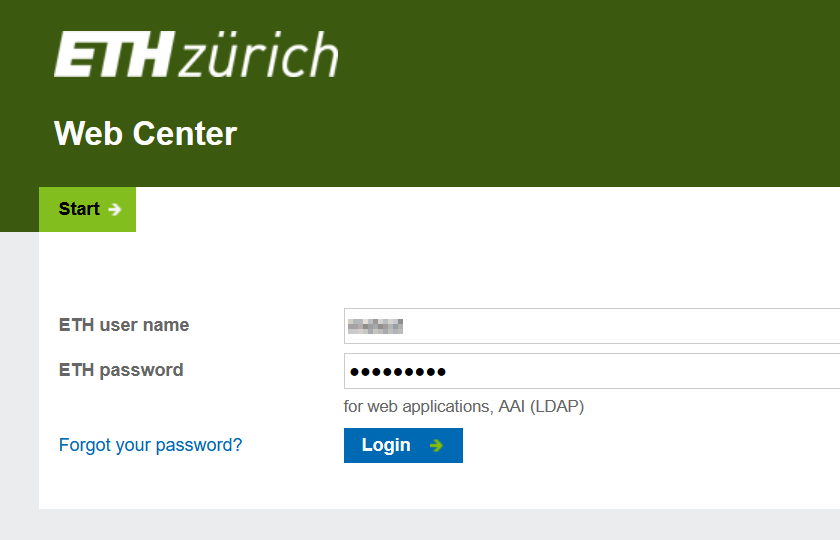
Click Self Service and Manage forward to adjust your forward settings.
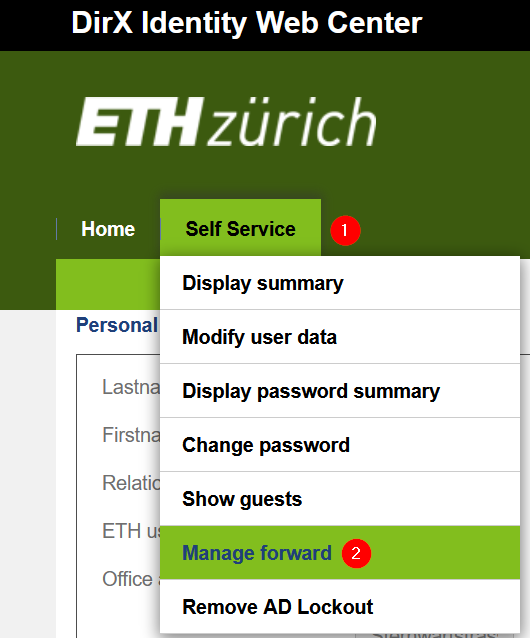
Remove any content in the Recipient Field and make sure Save and forward mails is not set. Then click Save.
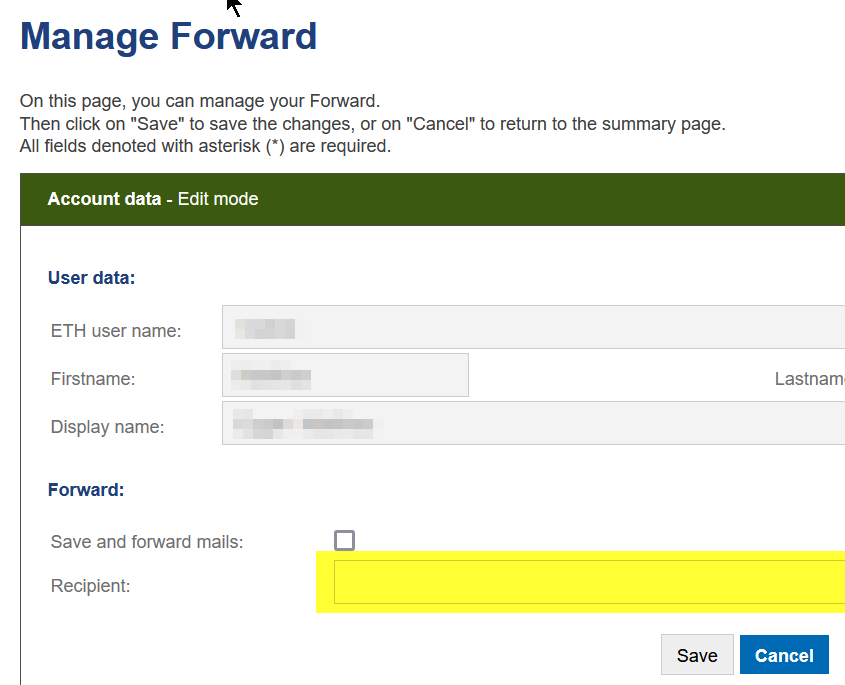
- After removing the IAM forward you need to set a forward to the exchange server. The simplest way to do so is by using roundcube.
Login with your username and password
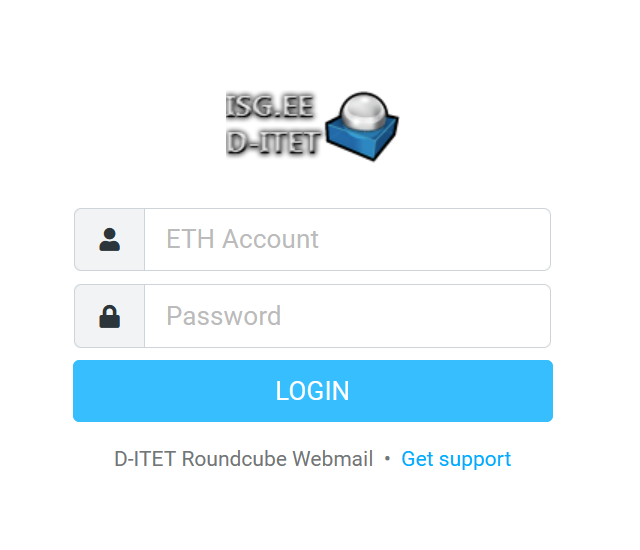
Select Settings and then Filters
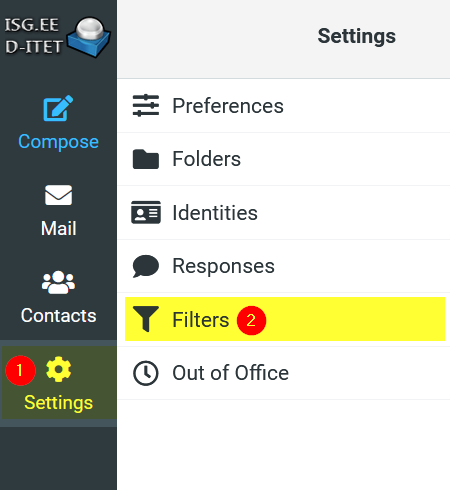
By default you would see the isgdefault Filter set. This set contains the two rules Deduplicate and Vacation. Click the Create Button in the upper right frame and create a sieve rule like in the picture. Replace username in the action field with your username. Afterwards click Save.
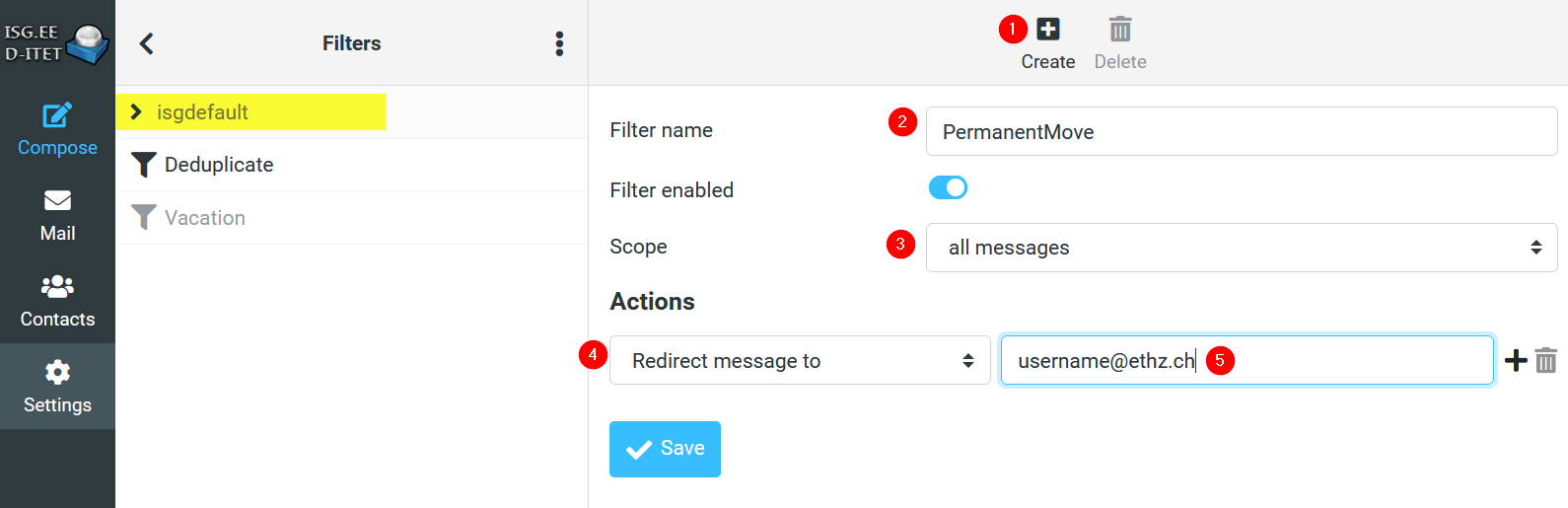
Important
From this moment on, every incoming email will be redirected to the exchange server. To be able to read any new email you either need to login with your credentials at the exchange webinterface https://mail.ethz.ch/owa or you need to configure a mail client to access the exchange server. If you used thunderbird on our server you should switch to Microsoft Outlook to access the exchange mailserver. Please refer to the Instructions / FAQ / How To / Tips Section on the ETH Mailbox Service Website to find instructions on how to configure a mail client to user the exchange mailserver.
Migration webinterface