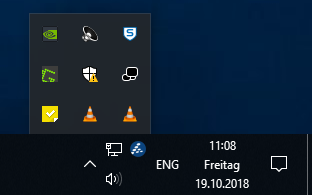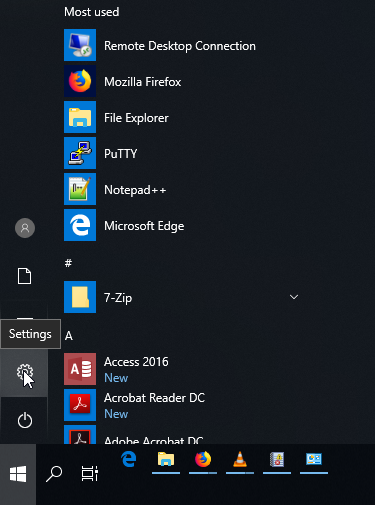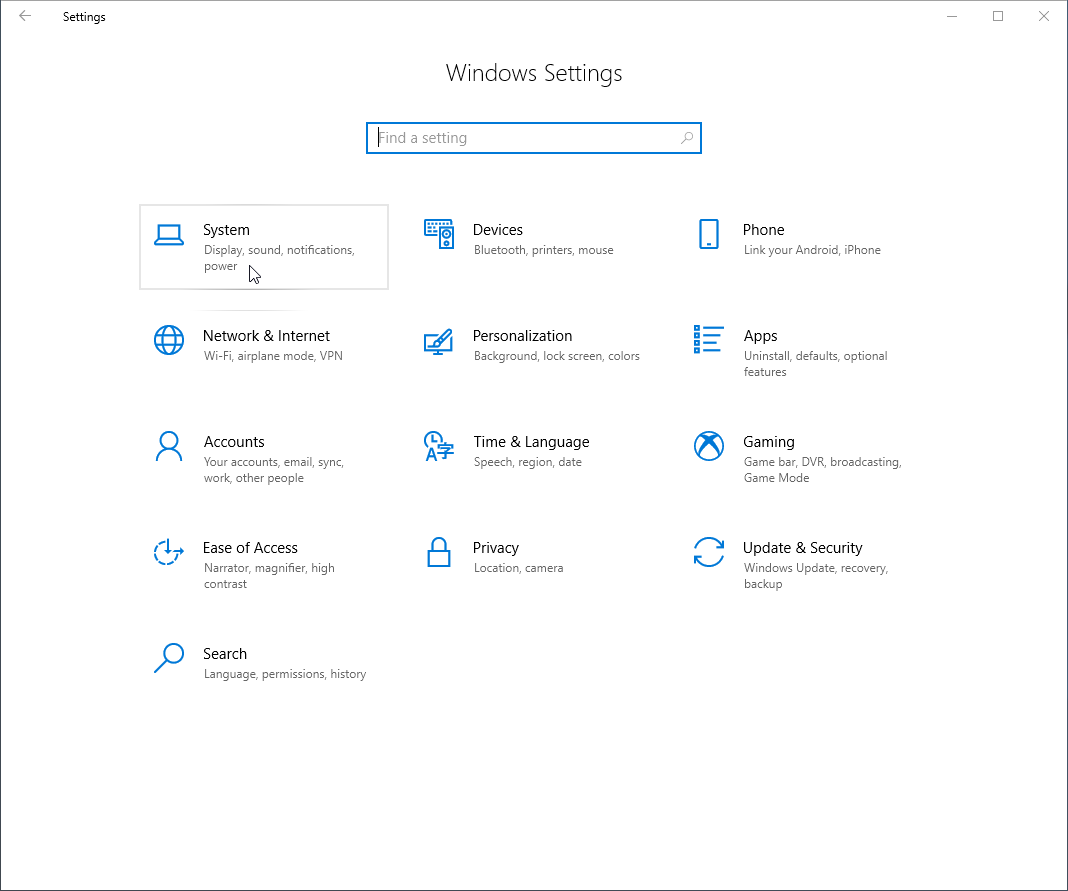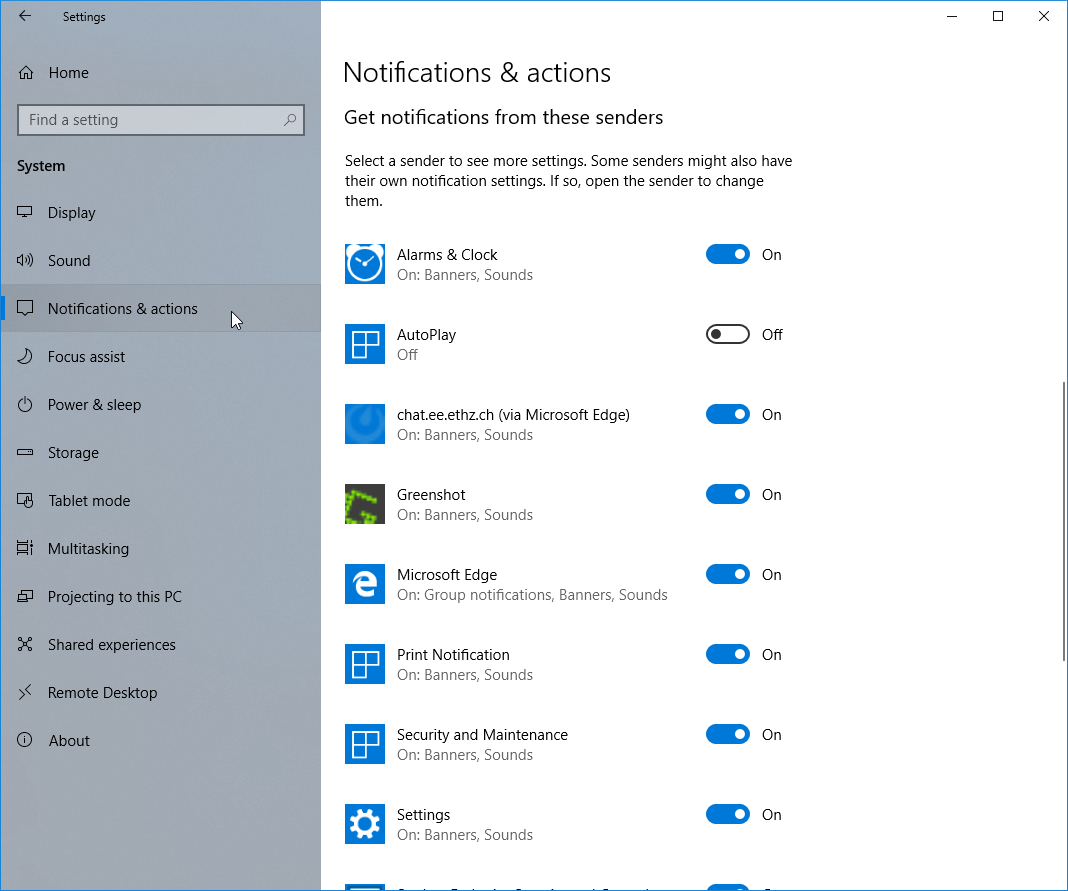|
Size: 1804
Comment:
|
Size: 1279
Comment:
|
| Deletions are marked like this. | Additions are marked like this. |
| Line 5: | Line 5: |
| . {{attachment:notificationw10-Area.png|notification area|align="left"}} | . {{attachment:notificationw10-Area.png|notification area}} |
| Line 8: | Line 8: |
| '''Notifications'''<<BR>> | |
| Line 13: | Line 13: |
| In the list, you can select the behaviour for each icon. The most appropriate setting for the standard user is probably "Only show notifications". If you want to tweak the system to your likings, try the "Turn system icons on or off". Remember, you can always revert to the default settings by clicking "Restore default icon behaviours" if you feel you applied too many changes. If you like to know what's going on on your workstation, check the "Always show all icons and notifications on the taskbar". This will make the taskbar a bit crowded but it will give you solid overview and control == Why doesn't ISG provide some customized settings? == We tried finding an appropriate setting for all user but unlike other components in Windows 7, the notifications cannot be centrally configured using group policies. We also believe that, where some settings are not absolutely necessary, you should have the possibility to decide for yourself. |
'''Taskbar icons'''<<BR>> Press the Windows Button and start typing "select which icons appear on the Taskbar". Press Enter as soon as you see the following "Best match": 1. {{attachment:taskbarSettings-icons.png|Press the Windows button and type "select which icons"|width=600 height=600}} 1. {{attachment:win10-select-which-icons-appear-taskbar.png|Select which icons appear in the taskbar|width=600 height=600}} |
Notifications and actions
The notification area is located in the Windows task bar. This is by default the area in the right lower corner of your screen. Here you will see small popups called notifications containing compact information of running apps or programs on your computer. You can choose which notifications allowed to popup in the notification area as well as which icons you would like to see in the taskbar.
Configuring the Notification Area
Notifications
Taskbar icons
Press the Windows Button and start typing "select which icons appear on the Taskbar". Press Enter as soon as you see the following "Best match":